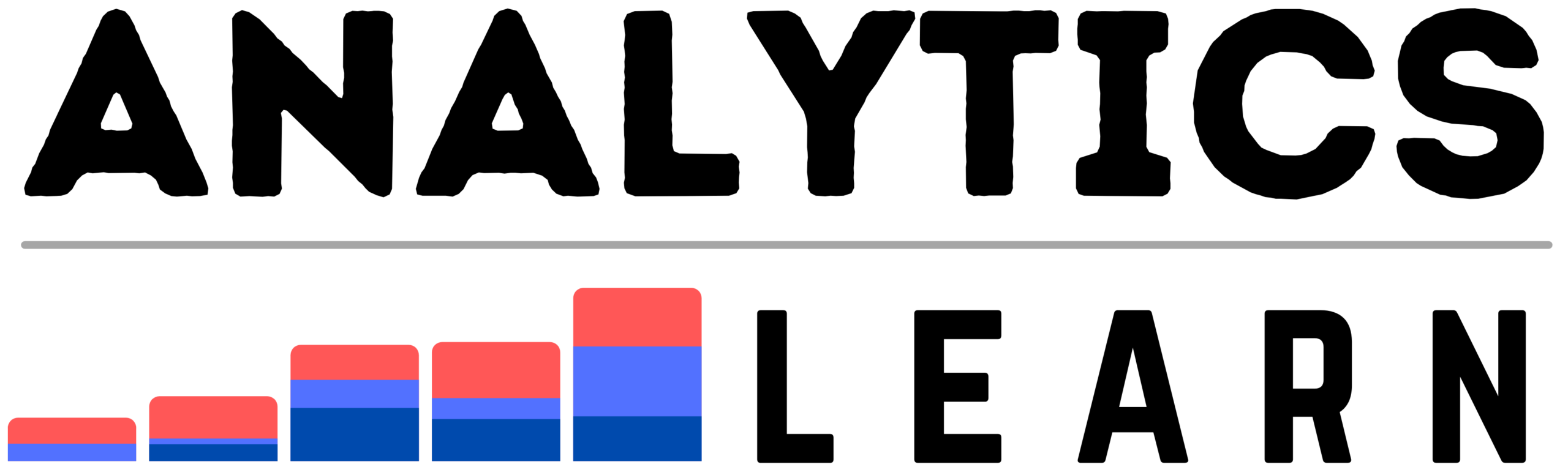In this article, you will learn about Salesforce and How to Use Salesforce? for your business or any CRM project efficiently.
Salesforce, the cloud-based software company, makes it easy to use business applications from any device.
Salesforce offers intuitive software that can help your business run more smoothly and quickly than ever before.
However, finding the right information can be difficult if you’re new to Salesforce.
That’s why we’ve compiled this ultimate guide on how to use Salesforce! Whether you’re looking for resources on how to use the Sales Cloud or the Service Cloud, this guide has got you covered!
What Is Salesforce?
Salesforce is a cloud-based service as a software (SaaS) It operates on a pay-as-you-go subscription-based business model.
Because all data and information are stored in the cloud, Salesforce is accessible from any device at any time. Salesforce is as easy to use as websites we use every day.
Salesforce is one of the most widely used CRM (Customer Relationship Management) systems in the world, with well over 100,000 organizations as customers and millions of users worldwide.
If you’re interested in learning how to use Salesforce, keep reading for everything you need to know about becoming a master user of this powerful software tool.
Related Article: Types of Salesforce Clouds – All you Need to Know
What Is Cloud Computing?
In simple terms, cloud computing means storing your files online instead of on your computer or hard drive.
It’s also called software as a service or SaaS for short because it provides businesses with applications that run over an Internet connection rather than installing them locally on their servers.
Salesforce uses the Cloud Computing mechanism to solve business problems and provides different SaaS Application processing on the same platform.
Related Article: What Is SaaS In Cloud Computing?
Why Should I Use Salesforce?
As an entrepreneur or business owner, there are several different aspects of your company that you’ll want to keep track of including customer relationships and revenue.
Before knowing how to use Salesforce properly and effectively you need to learn why should you need to use salesforce.
If you’re just starting, these tasks can prove difficult and time-consuming without help.
But with a tool like Salesforce, you can simplify many aspects of managing your business.
Before you get started using Salesforce, it’s important to create an account and make sure everything is set up correctly.
It operates on a pay-as-you-go subscription-based business model, so it’s easy to try and easy to buy more of when you need it.
All the features and functionality that make it such an essential tool in your small business are what make it hard to use as well.
It takes both time and training to become proficient with Salesforce and even more time to be able to troubleshoot problems on your own.
How to Use Salesforce?
Salesforce is a customer relationship management service that can be used to organize data and information, and manage customer relations.
Because it’s cloud-based, it can be accessed from any device at any time. When you sign up for an account with Salesforce, there are several features you’ll want to use as soon as possible and others that may not benefit your business right away, Here’s how you can use all of these features effectively.
1. Designate Data Fields in Setup Wizard:
The first thing you should do when creating a new account is complete the Setup Wizard by designating fields for each type of data or information related to your business needs.
You should have access to existing field types or create new ones; once you’ve chosen which fields to add, assign them values according to how they will be used in practice.
For example, if you’re a clothing retailer, Size might be one field, while Color could be another.
2. Create Custom Object Types:
In addition to using standard objects like leads and contacts (which come pre-built within Salesforce), you can also create custom objects for other purposes such as inventory tracking or product listings.
3. Create Tabs & Pages:
After adding data and information to your account, it’s important to organize everything so it makes sense.
This is where tabs and pages come into play, Tabs display contact records on a single page, whereas pages display multiple records on a single page.
4. Track Time & Set Up Email Alerts:
Another useful feature of Salesforce is its ability to track how much time you spend working on different projects.
As an administrator, you can set alerts based on how much time users spend working per day or week, enabling everyone to stay organized without getting overwhelmed.
How Do I Create a User Account?
To get started using Salesforce, you’ll need to create an account for yourself. This is easy and free.
- Once you have your account set up, you can then log in and begin exploring all of Salesforce’s features.
- Creating an account is as simple as clicking on getting Started with Salesforce from any page on their website.
- From there, simply fill out your email address and other basic information about yourself.
- After that, you will be prompted to choose which type of user you are (most likely a Customer or Partner).
- You will also be asked to provide some additional information about your company or organization before being able to create your new user account.
How to Add Some Users?
A Step-by-Step Tutorial on How to Add Users in Salesforce from a Beginner’s Perspective. Follow these easy steps and you’ll be adding users like a pro in no time.
- Click on Setup located at the top left of your screen.
- Then click Manage Users under Admin Setup (this will bring up another page).
- Click on the New User button under the Active User Management Section (this will open up a page where you can add new users).
- Enter First Name, Last Name, Email Address, and Password for your user account in their respective fields and click Save at bottom of the screen.
That’s it! You’ve successfully added a user in Salesforce! If you have any questions about how to use salesforce or how to add some users Refer to this Guide.
Related Article: Salesforce Trailhead – A New Way to Learn Salesforce
Build an Example Tabular Form Layout
To design forms that are as simple and intuitive as possible, we have to develop a firm understanding of how Tableau views fields.
Tableau layouts its fields from left to right in order of precedence, or importance. This is called tabular form because it looks like a spreadsheet.
If you were setting up a chart with one data series, a couple of dimensions, and maybe some annotations and tooltips, your field layout would be pretty straightforward.
Create Your First Record Types
If you’ve never used Salesforce before, creating your first record types is an important step. Record types determine how your organization will use Salesforce.
For example, if you’re using it for sales data, then leads and opportunities are record types that make sense.
If you’re using it for HR information, then users (people) and jobs (tasks) might be better choices.
Or if you want a broad view of all your company information in one place, then accounts, contacts, and leads are appropriate to record types.
Related Article: Salesforce Workbench: A Comprehensive Guide
Build an Example Dashboard Layout
Once you’ve familiarized yourself with how dashboards work, it’s time to design your own! Before you start building layouts from scratch, create a template that can serve as a guide for future projects.
It might seem tedious now, but having an established base makes setting up new dashboards much faster and more efficient.
In addition, there are dozens of free templates available on various websites. Be sure to take advantage of these resources before getting started on your customized layout.
Related Article: What is a Salesforce Sandbox? – Comprehensive Guide
How to Set Up Your Org?
Setting up your organization can be a bit overwhelming when you’re just getting started. Luckily, Salesforce makes it easy for you.
Follow these simple steps and start setting up your org today! First, log in to Salesforce using your username and password.
Next, click on Setup in the top menu bar to begin creating your account. Click on Customize Setup Wizard to get started.
Now that you have an overview of what is included in the setup, it is time to create an administrator account for yourself.
Click on Create Administrator Account under Setup Tasks (Basic) on page 2 of Setup Wizard.
You will need to provide basic information about yourself such as your first name, last name, company name, and email address.
You will also need to choose a unique username and password for your new admin account.
Make sure you remember both of these login credentials as they are required to access any part of Salesforce once you finish the setup.
Once you enter all necessary information about yourself in step 3 above, click on Continue at the bottom right corner of the screen.
Step 4 requires you to add users for your organization. As an administrator, you must add users who will use Salesforce with you.
Click on Add Users from the left sidebar and then click on New User from the top navigation bar. Enter their first name, last name, email address, and password twice (for verification).
Then select whether or not they are Full Access or Read-Only users by checking one of two boxes next to their names below their profile picture.
If you want them to have full access to Salesforce, check Full Access. If you want them only to view data but not make changes or add records, check Read Only.
If you don’t want them to have access at all, uncheck either box and click Save Changes at the bottom right corner of the screen.
In step 5, we will assign licenses for each user added in the previous steps. Licenses allow Salesforce to charge users based on how much they use it so everyone pays only for what they need.
Related Article: Salesforce Organization – What it is and How it Works?
Conclusion
The Salesforce user interface is simple and clean, but it can be overwhelming for someone new to business software. Fortunately, you can use a variety of different tools that integrate with Salesforce.
With these third-party integrations, you can quickly pull your data into applications like Microsoft Excel, Outlook, or Google Drive allowing you to analyze your data without ever leaving your favorite programs.
You can also customize Salesforce by creating your reports and dashboards using built-in tools like Report Builder.
If you’re looking for more in-depth analysis, there are hundreds of thousands of apps on AppExchange that can help provide additional insights about your sales pipeline, customer behavior, marketing efforts, or any other aspect of your business.
Related Article: Salesforce Trailhead – A New Way to Learn Salesforce

Meet Nitin, a seasoned professional in the field of data engineering. With a Post Graduation in Data Science and Analytics, Nitin is a key contributor to the healthcare sector, specializing in data analysis, machine learning, AI, blockchain, and various data-related tools and technologies. As the Co-founder and editor of analyticslearn.com, Nitin brings a wealth of knowledge and experience to the realm of analytics. Join us in exploring the exciting intersection of healthcare and data science with Nitin as your guide.