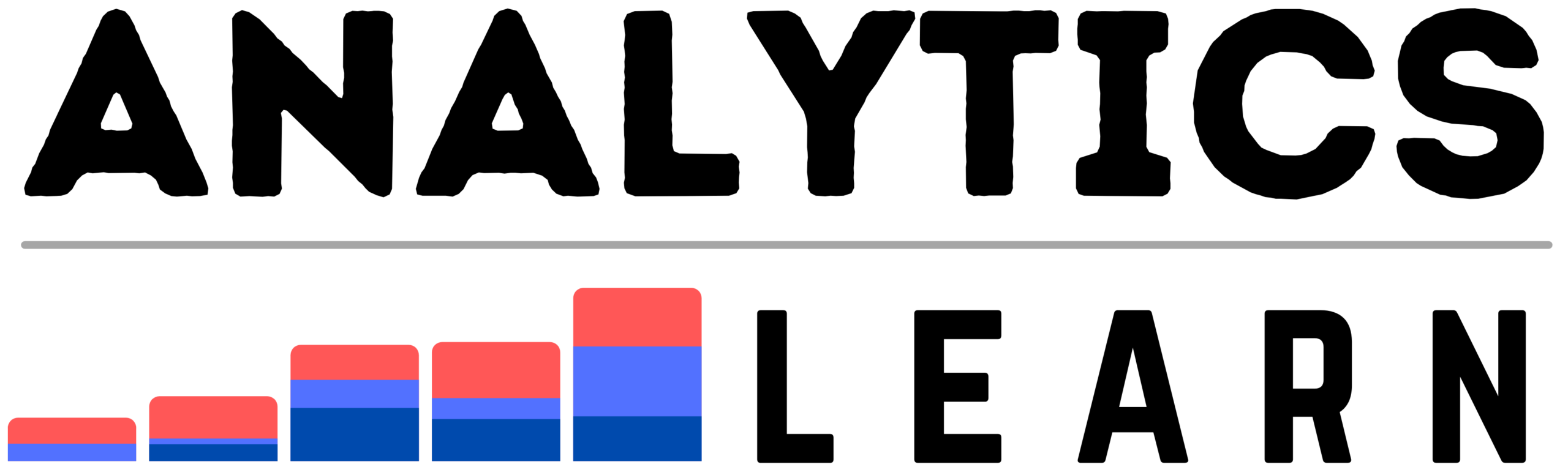In this post, you are going to know about What is OWD in Salesforce? and what are the usages of OWD in Salesforce?.
How often do you access data in Salesforce? For example, how often do you need to see the customer record of another user in your org?
If you’re like most people, it’s probably something that happens from time to time but not so frequently that you think about setting up OWD (Organization-Wide Default) settings in Salesforce so that the customer records of all users are visible to each other by default.
However, OWD settings are an extremely useful tool to help you create an efficient organization-wide default workflow between team members in Salesforce.
As we all know, data security and protection are at the forefront of Salesforce security and access controls.
Here We will discuss the functionality of OWD (Organization-Wide Default) in Salesforce, what it is, why you might want to use it, how to use it, and most importantly how to override it with sharing rules.
What is OWD in Salesforce?
Organization-Wide Default settings are Salesforce settings that provide default data about records and which modes are allowed for viewing them.
OWDs can only be overridden using Sharing rules, which are available only to System Administrators.
This means users who do not have admin permissions cannot create their own personal access rights and always have to request access from a system administrator.
For example, if John Doe wants to see all Opportunity records, he has to ask his company’s System Administrator (SA) for permission because he does not have SA privileges.
If Jane Doe wants to see all opportunities except those related to her specific account or contact record, she has to use a sharing rule instead of an OWD because she does not have SA privileges.
This creates extra work for both SAs and end-users. When SAs receive requests to share data, they must check existing OWDs before creating new ones; when end-users want to share data with themselves, they must request permission from their SAs before they can make any changes at all.
It would be more efficient if everyone could just change their own data without asking anyone else first.
Related Article: What is Record Type in Salesforce?
Why use an OWD?
In most companies, when a user creates a record that doesn’t belong to them, they have certain default access options.
For example, if a user creates an opportunity for an account owned by another user, he or she may be able to modify that opportunity but not close it.
To prevent users from accessing records they shouldn’t have access to and from confusing other users with their activities, setting up Organization-Wide Defaults (OWDs) can make things easier.
With OWDs, you define which actions can be performed on what objects and by whom. You then set these defaults as either enforced or unenforced.
When enforced, your organization will receive system alerts when someone tries to do something outside of their assigned permissions; unenforced defaults are simply best practices to follow.
Related Article: What is an External ID in Salesforce? – Complete Guide
Who Uses OWD in Salesforce?
Salesforce administrators who have users that access different records in the system should familiarize themselves with Organization-Wide Defaults (OWD).
Otherwise, your users might find themselves in situations where they have trouble accessing data that they should be able to see and work with.
Best Practices for an OWD
When it comes to configuring an Organization-Wide Default (OWD), there are no hard and fast rules.
The best approach depends on your business requirements, as well as your sales, service and marketing processes.
For example, if you want all users to be able to view records created by others at any time, regardless of permissions settings, then you’ll want to configure a default sharing model of Public Read/Write with Permission Required.
If you want to control who can see what data, however, or if you have specific use cases that require more granular access controls than those afforded by a single default setting, then you may need to create multiple OWDs for different types of data. In other words, one size does not fit all when it comes to OWDs.
Salesforce Classic vs Lightning Experience
What’s New with Salesforce Classic and Lightning Experience: As of Summer ‘18, both Salesforce Classic and Lightning Experience are now officially supported.
Users can choose either option for new deployments as well as for upgrades from older versions of Salesforce.
Organizations that use custom code might also have to change their code when switching from classic to lightning or vice versa.
For starters, we’ll look at some key differences regarding how they work on mobile devices.
Then we’ll go over other major functional differences like 1. Role-Based Access Control (RBAC)
2. Customer Portal (formerly known as Community Cloud)
3. Salesforce1 Mobile App
4. Mobile Site and
5. Service Cloud Customization options
All these Functionalities work very efficiently on Salesforce Lightning Experience.
We will also highlight other differences like
1. Business Process Flows
2. API Connectors
3. Data Migration Tooling
4. Marketing Cloud support.
How to Configure an OWD?
Below are step-by-step instructions on how to configure an Organization-Wide Default.
If you want to learn more about Sharing rules, then check out our detailed explanation.
It covers everything from default sharing rules to setting sharing levels for individual users and record types.
This process can be done using either Setup or Lightning Experience (Lightning).
Both will provide you with a guided process with relevant questions along the way so that there’s no need to jump back and forth between pages as well as helpful hints along each step of the way.
1. Configure an OWD
To get started, click on Configure > Defaults > Settings. You’ll notice that there are two tabs: General and Object Visibility.
The first tab allows you to set up defaults for general settings such as which user interface (UI) should be used by default when creating new records and what email address should be used by default when sending emails.
The second tab allows you to set up defaults for object visibility such as what object(s) a user should have access to by default when they login into Salesforce, what objects they should have access to when editing records, and what objects they should have access to when creating new records.
2. Configuring specific sharing rules
We recommend starting with these steps before moving on to configuring specific sharing rules.
- Click on Configure > Defaults > Settings and select General under Settings Type.
- Select Default User Interface under Record Creation Mode Options and choose what UI should be used by default when creating new records.
- Select Default Email Address under Email Sending Option and choose what email address should be used by default when sending emails.
- Click Save at the top right corner of your screen.
- Now, go back to Configure > Defaults > Settings and select Object Visibility under Settings Type.
- Under Access When Creating New Records, specify what objects a user should have access to when creating new records.
- Under Access When Editing Records, specify what objects a user should have access to when editing existing records.
- Under Access When Viewing Records, specify what objects a user should have access to when viewing existing records.
- Click Save at the top right corner of your screen.
3. Now Create Sharing Rules
- 10) Go back to one page and click on New next to Sharing Rules.
- Click Create.
- Specify what objects a user should have access to when creating new records based off what you specified in Step 6 above.
- Specify what objects a user should have access to when editing existing records based on what you specified in Step 7 above.
- Specify what objects a user should have access to when viewing existing records based on what you specified in Step 8 above.
- Click Save at the top right corner of your screen.
Related Article: What is Sharing Rules in Salesforce?
Conclusion
Organization-Wide Default settings, also known as OWD, are baseline settings that specify which records can be accessed by which user and in which mode.
Organization-Wide Default settings can be overridden using Sharing rules.
For example, if you have an Account record with an OWD of public read/write and your organization’s default sharing rule is to make accounts private (only accessible to users assigned to it), users outside of the Accounts team would only see a Not Shared page on account records.

Meet Nitin, a seasoned professional in the field of data engineering. With a Post Graduation in Data Science and Analytics, Nitin is a key contributor to the healthcare sector, specializing in data analysis, machine learning, AI, blockchain, and various data-related tools and technologies. As the Co-founder and editor of analyticslearn.com, Nitin brings a wealth of knowledge and experience to the realm of analytics. Join us in exploring the exciting intersection of healthcare and data science with Nitin as your guide.