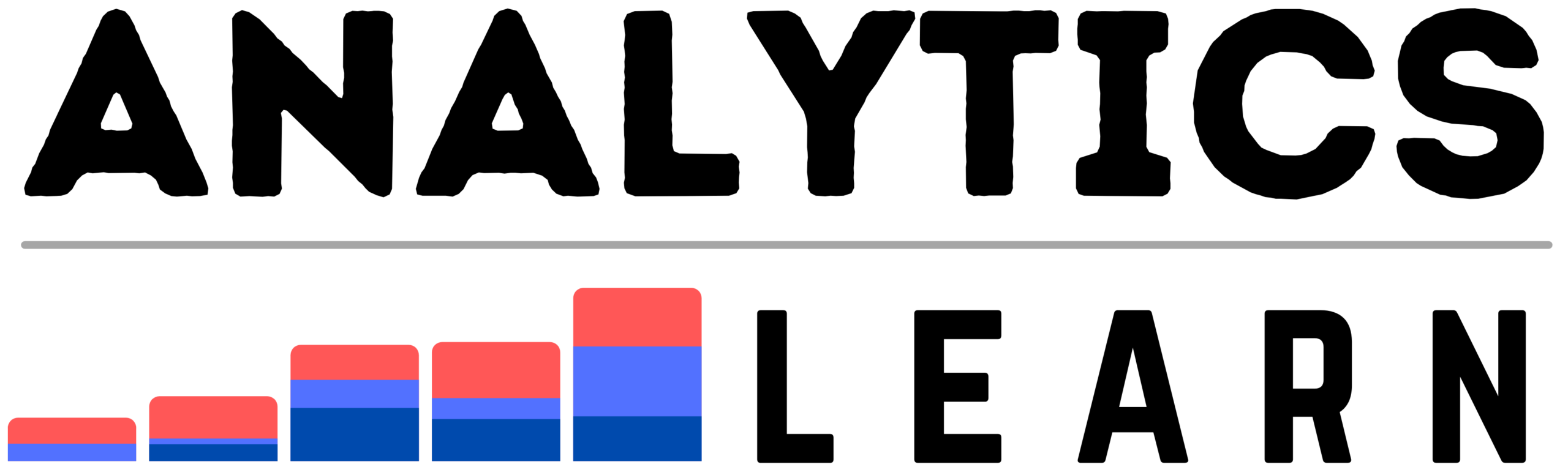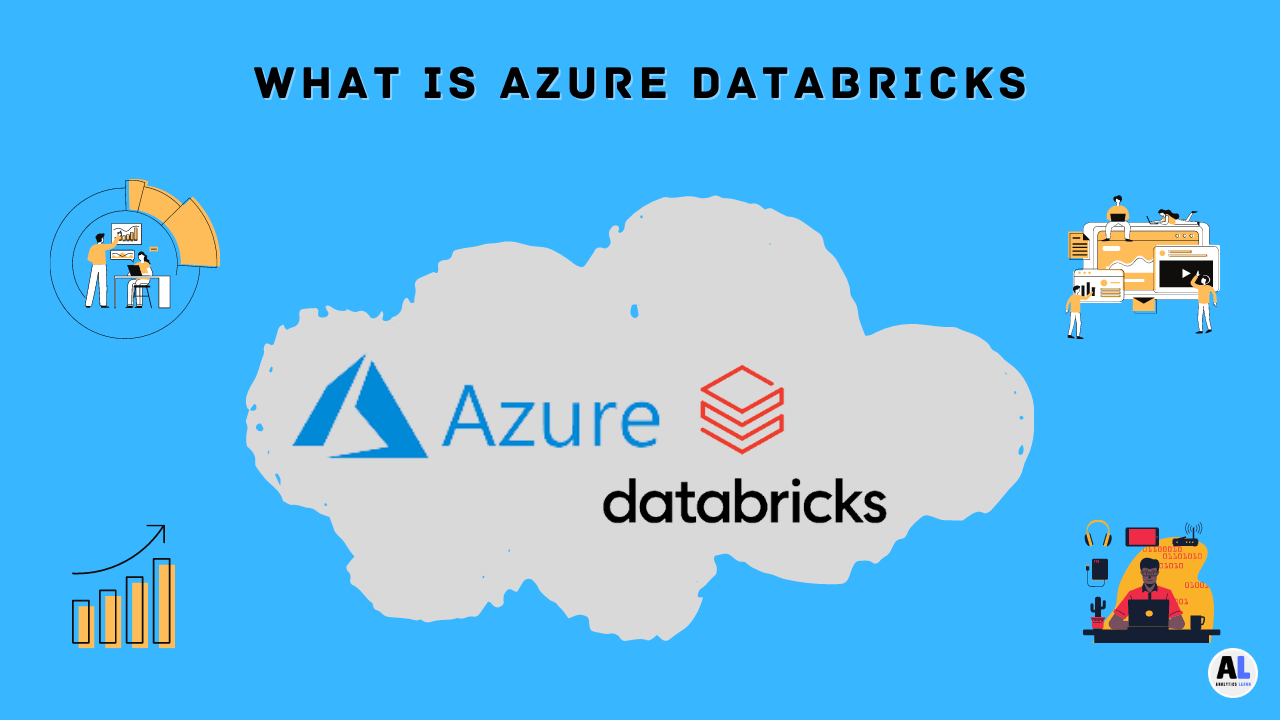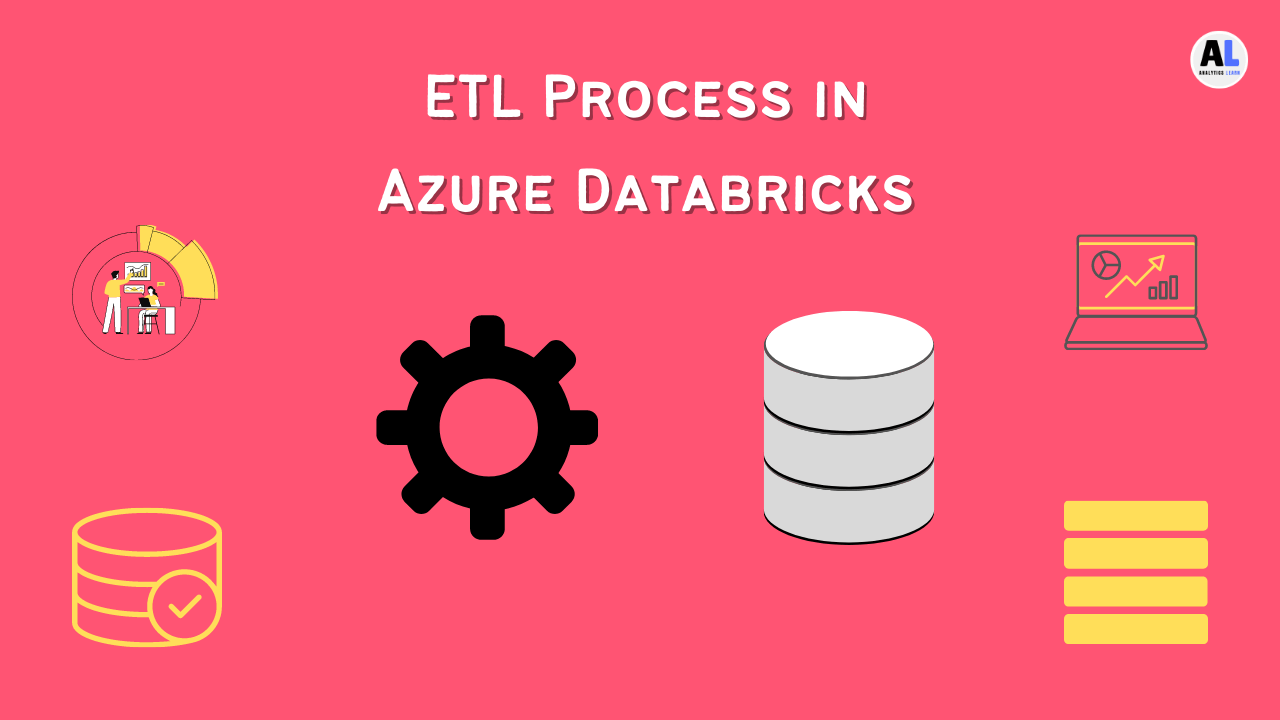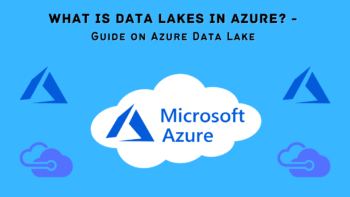In this blog, we are going to explore about What is ADF in Azure? And how to create Azure data factory and how to use it for the ETL process.
In this post we’ll cover the basics of what an Azure Data Factory is, and show you how to create your first data pipeline.
Creating an Azure Data Factory can seem daunting, but with this guide you’ll have everything you need to get started.
Azure Data Factory is a cloud-based data integration service offered by Microsoft, It allows you to orchestrate and manage data flows between on-premises data stores and Azure data stores.
Azure Data Factory can be used to copy data between storage accounts, move data into and out of Azure blob storage, populate Azure SQL Database and Azure Data Warehouse, and more.
In this tutorial, you will learn how to create an Azure Data Factory, You will also learn how to connect to various data sources and destinations, and run data-driven workflows.
What is Azure Data Factory?
An Azure Data Factory is a cloud-based data processing and management service.
It enables you to orchestrate and automate the movement and transformation of data between diverse data stores and services in the cloud.
Microsoft Azure Data Factory is a cloud-based service that enables you to orchestrate data-driven workflows in the cloud. You can use Data Factory to connect to data stores, batch-process data, and publish data streams.
An Azure Data Factory is a cloud-based data integration service that you can use to orchestrate and automate the movement and transformation of data.
Related Article: Azure Synapse Analytics: Limitless Analytics Service
How to Create ADF in Azure?
Creating a data factory involves using various Azure tools and services to model, design, and deploy the factory.
You’ll need to use Azure Resource Manager to create the factory’s resources, including the compute resources, storage, and networking. You’ll also use Azure Data Factory to define and manage the data pipeline.
There are main data ingestion methods for Azure Data Factory, There are a few main ways to get data into Azure Data Factory you can use linked services to import data from on-premises data stores.
You can use Azure Blob storage as a data store and input into data pipelines, or you can use the Azure Data Factory Data Integration Runtime (DIR) to import data from a variety of other data sources.
First, we need to log in to the Azure portal. Then, we need to select the Active Directory option.
Next, we need to select the Add button.
Then, we need to provide a name for our ADF instance.
We will also need to select the Azure region in which we want to create our ADF instance.
Next, we need to provide the DNS name for our ADF instance.
We will also need to provide the account name and password for the Azure Active Directory instance that we want to use with our ADF instance.
We will also need to provide the authentication type.
We will also need to provide the realm name.
Next, we need to provide the sign-in URL.
We will also need to provide the sign-out URL.
We will also need to provide the federation metadata URL.
Next, we need to select the Create button.
Once our ADF instance is created, we will need to configure it.
We will need to provide the URL for our ADF instance.
We will also need to provide the account name and password for the Azure Active Directory instance that we want to use with our ADF instance.
We will also need to provide the authentication type.
We will also need to provide the realm name.
Next, we need to provide the sign-in URL.
We will also need to provide the sign-out URL.
We will also need to provide the federation metadata URL.
Then, we need to select the Save button.
What are the Benefits of using an Azure Data Factory?
An Azure Data Factory (ADF) is a cloud-based data integration service that enables you to orchestrate and automate the movement and transformation of data.
ADFs provide an intuitive canvas-based authoring experience to quickly build and deploy data integration pipelines.
Some of the benefits of using an ADF include:
- Pipelines are easy to build and maintain, with a visual authoring experience.
- Pipelines are automatically managed and scalable.
- Pipelines can be run on demand or scheduled.
- Pipelines can be easily shared with other team members.
- Pipelines can be run in the cloud or on-premises.
With this guide, you should be well on your way to creating your own Azure Data Factory, Be sure to experiment with the different components and see what works best for your data needs.
Related Article: How to Perform ETL with Azure Databricks?
What are the Components of an Azure Data Factory?
An Azure Data Factory (ADF) is a cloud-based data processing service that helps you create, schedule, manage, and monitor data-driven workflows.
ADFs are composed of three key components: data sources, data pipelines, and data sinks.
- Data sources are used to ingest data into an ADF. Data pipelines are used to transform and process data.
- Data sinks are used to store or output data.
- ADFs can be used to orchestrate the execution of data-driven workflows that include both Azure and non-Azure data sources and sinks.
- You can use ADFs to move data between on-premises systems and the cloud, or to simply store data in the cloud.
What are the Data Processing Methods for Azure Data Factory?
There are three main data processing methods for Azure Data Factory: copy, transform, and integrate.
- The copy method copies data from one location to another.
- The transform method transforms data from one format to another.
- The integrate method combines data from multiple data sources.
Related Article: Azure PowerShell: In Which Operating System Can We Use Azure PowerShell?
How to Monitor and Debug Azure Data Factory Pipelines?
To help you monitor and debug your Azure Data Factory pipelines, Azure provides a number of built-in tools.
The first step is to understand how these tools work and how to use them, The following sections provide an overview of each tool and tips on how to use them to troubleshoot your pipelines.
The Monitor tab in the Azure Data Factory blade provides a high-level view of your data factory. The pipeline diagram provides an overview of the data flow, and the Details pane provides information about the data factory, including the status of each pipeline, the latest run time, and the number of successes and failures.
The Activity Monitor in the Azure portal provides real-time information about the health and status of each activity in your data factory. Hover over an activity to see the latest run time, number of successes and failures, and more.
The Job History tab in the Azure Data Factory blade provides a detailed view of the history of each job in your data factory, you can see the status, run time, and more for each job.
The Logs tab in the Azure Data Factory blade provides a view of the logs for each activity in your data factory. You can see the log output for each activity, and you can filter the logs by activity type or date.
The Data Factory Debug Console provides a window into your data factory that you can use to troubleshoot your pipelines.
The console provides a view of the data flow, and you can step through the activities in the pipeline to see the data that is flowing through them.
The best way to troubleshoot your pipelines is to use a combination of these tools.
1. Start by checking the Monitor tab to see if there are any errors or warnings.
2. Then use the Activity Monitor to see if any activities are running slowly or have failed.
3. Next, check the Job History tab to see the status of each job.
4. Finally, use the Logs tab and the Data Factory Debug Console
What are the Best Practices for using Azure Data Factory?
There are a few best practices that should be followed when using Azure Data Factory:
- Use named datasets and linked services whenever possible. This will help you to easily identify and troubleshoot any issues that may arise.
- Make use of built-in transformations and activities whenever possible. This will help to ensure compatibility and reliability.
- Use the scheduling feature to control when your data pipelines run. This will help to optimize your resources and ensure that your data is processed in a timely manner.
- Monitor your data pipelines using the built-in diagnostics and monitoring features. This will help you to troubleshoot any issues that may arise.
- Use Azure Storage for your data pipeline output. This will help to optimize performance and ensure reliability.
Conclusion
Azure Data Factory is a powerful tool for data integration and orchestration, With its three main components, you can easily move and transform your data to meet your business needs.
Azure Data Factory is a powerful data integration tool that makes it easy to create and manage data pipelines.
Thanks for reading! We hope this tutorial has helped you get started with Azure Data Factory. Be sure to check out our other posts on Azure data services for more tips and tricks.
Related Article: What is Virtual Network Peering in Azure?

Meet Nitin, a seasoned professional in the field of data engineering. With a Post Graduation in Data Science and Analytics, Nitin is a key contributor to the healthcare sector, specializing in data analysis, machine learning, AI, blockchain, and various data-related tools and technologies. As the Co-founder and editor of analyticslearn.com, Nitin brings a wealth of knowledge and experience to the realm of analytics. Join us in exploring the exciting intersection of healthcare and data science with Nitin as your guide.