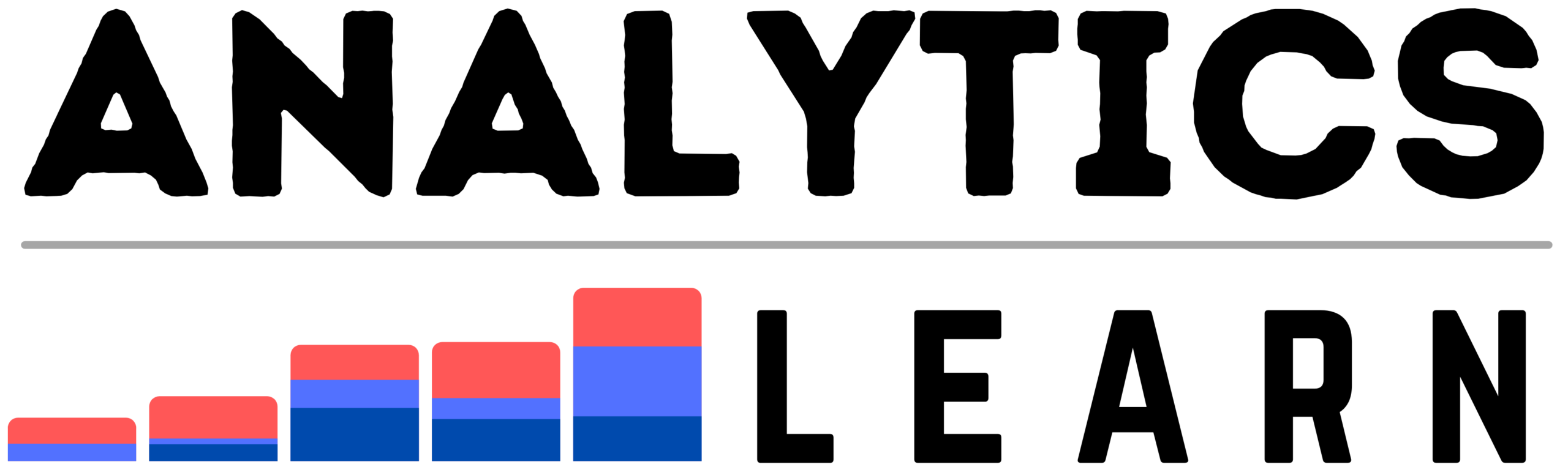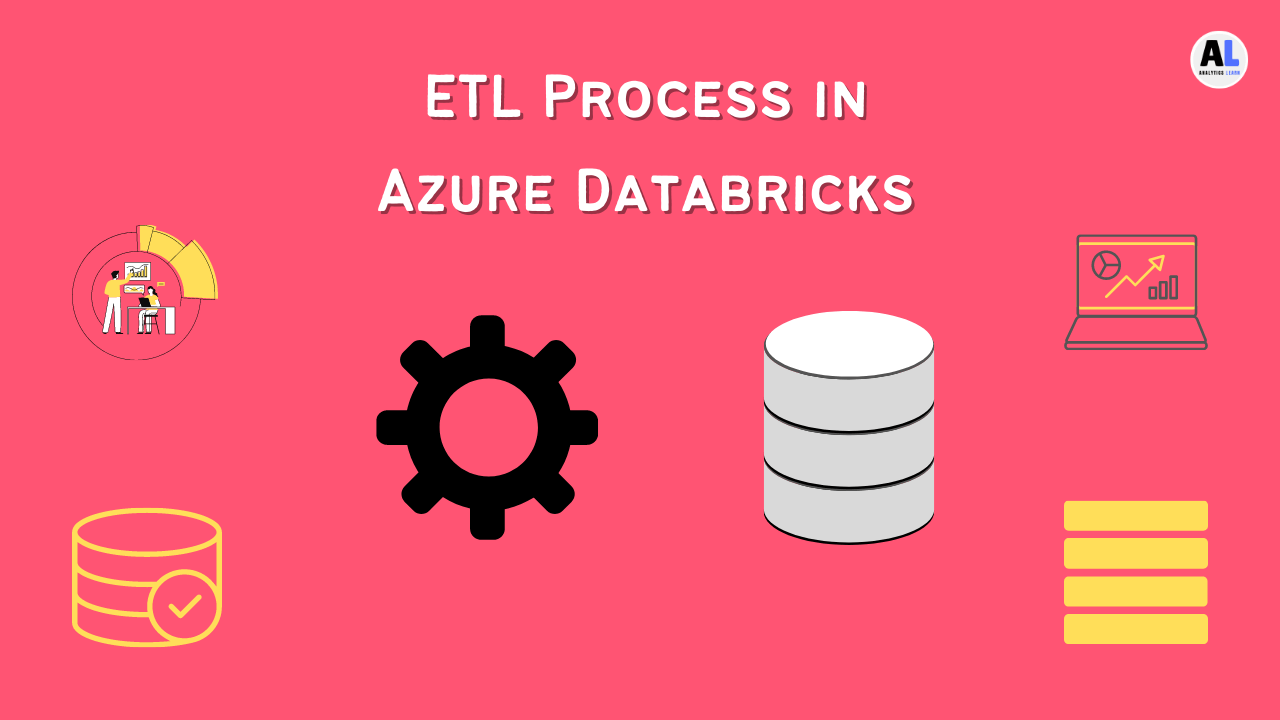In this Azure DevOps Tutorials, we are going to learn about the different Azure DevOps Sections and How To Set Up And Use Azure DevOps in detail.
A thriving software development industry requires a robust and responsive supply chain, When it comes to software development, every cent counts, Software suppliers need to be efficient in their processes without putting off customers.
DevOps helps build sustainable momentum toward this ideal.
It is a set of practices that enables effective communication between developers, QA engineers, and the rest of the organization so that working together can result in higher-quality code.
DevOps is a buzzword that has been around for a while, but it’s only recently that it’s gained widespread adoption.
This Azure DevOps Tutorials will explore how to set up and use Azure DevOps so that you can get your team up-and-running with this new technology.
We’ll take you through the process of getting an Azure account, creating a development environment, and using Gulp to build and test builds.
What is Azure DevOps?
Azure DevOps is a service that helps with the automated setup and operation of distributed teams working on different applications across multiple data centers.
It provides a centralized source control, code management, and release management platform for distributed teams.
Making use of the open source component of this platform, Azure DevOps, allows you to set up, train, and run your distributed teams using services provided by Microsoft.
Now, instead of hiring full teams and having them work under the supervision of a manager, you could simply train your developers on demand, providing continuous feedback via websites and apps, This could significantly reduce costs and improve quality.
Related Article: What Is Azure DevOps?: Ultimate Guide to Azure Development
How Azure DevOps Works?
Use Azure DevOps to automate the process of launching and maintaining your applications. It does this by:
- Handling deployment tasks, such as preparing a staging or production environment for build, testing, and deployment
- Keeping a record of all stages of software development so you can easily identify what needs to be done next
- Working with other tools to create an effective continuous integration (CI)/continuous delivery (CD) workflow For more information on using Azure DevOps, check out our documentation and tutorials.
Related Article: How to Use Azure DevOps for Your Project?
Choose Azure DevOps Services
Once you’ve determined which Azure services you want to use, the first step is to decide which kind of account you want to hold.
There are two types of organizations that might need to use Azure DevOps: the individual business and an organization.
Individual business users will primarily use the business account, while organizations will primarily use the development account. This decision will affect your ability to scale and manage your team.
Setting Up Azure DevOps
To set up Azure DevOps, you’ll need to create an account and assign a location to it, Then, you’ll need to decide which service you want to use and choose the right location.
There are two types of locations you can choose from: on-premises and the cloud, If you choose the cloud option, you’ll need to sign a contract with Microsoft that states that you’ll only be using that location for business purposes.
What are Azure Boards?
A board is a collection of agents that can be used to manage your applications in the cloud.
You can create as many boards as you need, each with its own teams working on different applications.
Each team can have its own board, allowing you to centralize your administrative efforts.
What is Azure Repos?
Azure Repos is a catalog of unmanaged content, such as code and documentation, that you can make public or keep private.
This content can come in the form of apps, websites, software releases, or patches.
You can make your public GitHub repositories or private Git repositories available as public repos.
This means that anyone with a Microsoft account can view your content and take it or make changes to it.
What are Azure Test Plans?
A test plan is a static document that describes the steps needed to test a particular feature or set of features.
It could be a single page with a menu, or a whole software release that needs to be tested from start to finish.
What are Azure Artifacts?
In Azure DevOps Artifacts are the building blocks of an application.
For example, an app’s code, documentation, and RunTight-accurate test data are useless without each other.
You can think of artifacts as the glue that holds your applications together.
What is Pipeline in Azure DevOps?
Now in this Azure DevOps Tutorials, we will see the Azure Pipeline, A pipeline in Azure DevOps is a collection of tasks that are executed in a specific order to create or update a product.
Tasks can include things such as compiling code, running tests, and packaging applications.
Pipelines can be used to build and deploy applications to Azure, or to other environments such as on-premises servers.
Related Article: Which Service Provides Serverless Computing in Azure?
How to Create a Pipeline in Azure DevOps?
To create a pipeline in Azure DevOps, you’ll need to select the right service for your needs and define what you want to do in the beginning. After that, you’ll need to decide how you’ll set up the build, build management, and release management in your application.
- Creating a pipeline in Azure DevOps is a straightforward process, You can either use the graphical interface or the command line, In this chapter, we will show you how to create a pipeline using the command line.
- First, we need to create a project in Azure DevOps. To do this, we can use the azure DevOps project create command. This command will create a new project in Azure DevOps and initialize it with a Git repository.
- Next, we need to create a pipeline. We can do this by using the azure DevOps pipeline create command, This command will create a new pipeline in our project.
- Now, we need to add some tasks to our pipeline. We can do this by using the azure DevOps task add command, This command will add a new task to our pipeline.
- We can now run our pipeline. To do this, we can use the azure DevOps pipeline run command, This command will start the pipeline.
How to Configure a Pipeline in Azure DevOps?
Configuring a pipeline in Azure DevOps is a process that can be tricky for first timers, Here we will walk you through the process of configuring a pipeline in Azure DevOps.
- The first step is to create a new project in Azure DevOps.
- Once you have created the project, you will need to add a new pipeline.
- On the left side of the page, under Pipelines, select New pipeline.
- You will then be prompted to choose between a template-based or an artifact-based pipeline.
- For this tutorial, we will choose the template-based pipeline.
- You will then be asked to select a template. For this tutorial, we will choose the ASP.NET Core template.
- Next, you will be asked to provide a name for your pipeline. We will name our pipeline “WebAppDemo”.
- The next step is to specify the artifacts that your pipeline will use.
- An artifact is a file or a set of files that is produced by your build. For this tutorial, we will use the build output from our previous chapter as our artifact.
- To specify the build output as an artifact, go to the Summary tab and copy the build output path.
- Next, we will add a stage to our pipeline. A stage is a collection of tasks that are run in a specific order. We will add a stage called “Build”.
- The first task in our “Build” stage will be to compile our application. To do this, we will use the MSBuild task.
- The next task in our “Build” stage will be to run our unit tests. To do this, we will use the Unit Test task.
- The final task in our “Build” stage will be to publish our application. To do this, we will use the Publish task.
- To add these tasks to our pipeline, we will need to configure them.
Benefits of using a Pipeline in Azure DevOps
The benefits of using a pipeline in Azure DevOps are numerous.
- Pipelines help to automate the process of building and deploying software, which can save time and reduce the chances of errors.
- Pipelines can also be used to enforce best practices, such as testing code before it is deployed.
- Additionally, pipelines provide a clear view of the software development process, which can help to improve communication and collaboration.
Azure DevOps Services vs. Azure DevOps Server
You can use either the on-premises server or the Azure cloud to host your Azure DevOps server, The only difference is in the level of control you want versus how you set up your on-premises server.
With the on-premises server, you have full control over the server hardware and software configuration, while with the cloud, you have less control over the underlying services.
If you need more control over the underlying services, you can use the on-premises server, which can be connected to your existing network. As the cloud service is not connected to your existing network, the level of control is limited.
With the on-premises server, you can also set up load-testing, performance-testing, and other mock-ups that don’t require you to perform the same tasks that you would in the cloud.
Conclusion
Azure DevOps is a cloud-based server that helps with the automated setup and operation of distributed teams working on different applications across multiple data centers.
Many use it to create a continuous integration (CI)/continuous delivery (CD) workflow, This workflow allows you to continuously incorporate tested code changes into the system.
In this Azure DevOps Tutorials you have learned how to set up and use Azure DevOps as part of your DevOps strategy, Read on to find out more about the service and its features.

DataScience Team is a group of Data Scientists working as IT professionals who add value to analayticslearn.com as an Author. This team is a group of good technical writers who writes on several types of data science tools and technology to build a more skillful community for learners.