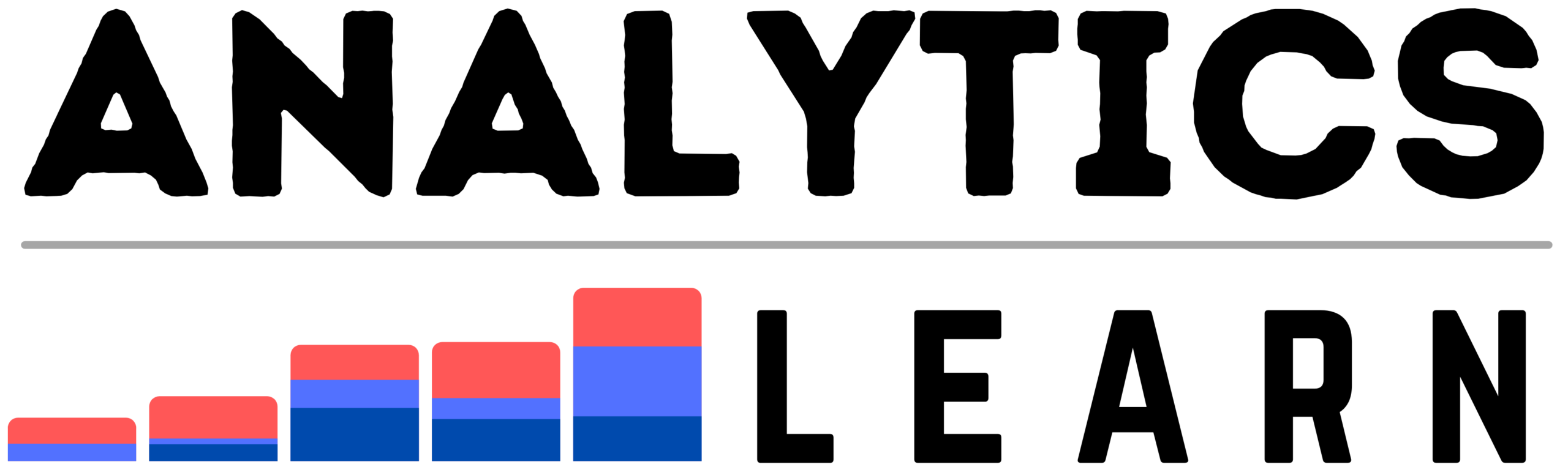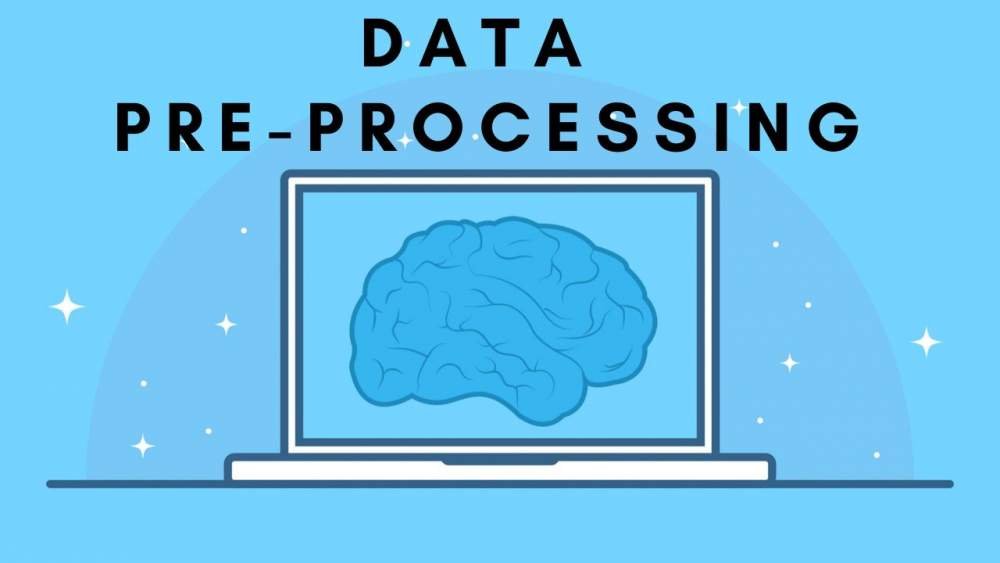In this guide, we will be looking into the Comprehensive guide on What is Power Query? and why do we need it data analytics.
In the realm of data analysis, the ability to efficiently extract, transform, and load (ETL) data is crucial.
Power Query, a data connection technology in Microsoft products like Excel and Power BI, serves as a powerful tool for this purpose.
This guide aims to provide a comprehensive understanding of Power Query, its features, benefits, and practical applications.
Related Article: What is KPI in Power BI? – Comprehensive Guide
What is Power Query?
Power Query is a data transformation and connectivity tool that enables users to connect to various data sources, clean and transform data, and load it into a destination such as Excel or Power BI.
Power Query simplifies the ETL process, making it accessible to both technical and non-technical users through an intuitive, user-friendly interface.
Related Article:
Key Features of Power Query
Here are the few Key Features of Power Query in data analytics
1. Data Connectivity:
Power Query supports a wide range of data sources, including databases (SQL Server, Oracle, MySQL), cloud services (Azure, SharePoint, Salesforce), online services (Facebook, Twitter), and file types (Excel, CSV, XML, JSON).
2. Data Transformation:
Users can perform a variety of data transformation tasks such as filtering, sorting, merging, appending, grouping, pivoting, and unpivoting data.
These transformations are done through a graphical interface without the need for coding.
3. User Interface:
The Power Query Editor provides an intuitive interface for performing data transformations.
It includes a ribbon with transformation commands, a query settings pane, a preview pane for visualizing data, and an applied steps pane that tracks each transformation step.
4. Formula Language (M):
Power Query uses a functional language called M for data transformation.
While most tasks can be done using the graphical interface, advanced users can leverage M code for complex transformations.
5. Automation and Reusability:
Queries can be saved, reused, and shared across multiple projects.
This promotes consistency and efficiency in data handling.
Why Power Query Required?
Power Query is required for several compelling reasons, primarily revolving around its ability to streamline and enhance the data extraction, transformation, and loading (ETL) process.
Here are the key reasons why Power Query is indispensable in data analysis and business intelligence:
1. Simplified Data Connectivity
Power Query allows users to connect to a wide variety of data sources, including databases, cloud services, online services, and various file formats.
This broad connectivity makes it easy to bring data from disparate sources into a single environment for analysis.
2. Efficient Data Transformation
With Power Query, users can perform a myriad of data transformations without needing to write complex code.
The intuitive graphical interface enables tasks such as filtering, sorting, merging, and aggregating data to be done with a few clicks, making it accessible to users of all technical skill levels.
3. Time-Saving Automation
Power Query automates repetitive data preparation tasks.
Once a data transformation process is defined, it can be reused and applied to new data with minimal effort.
This automation significantly reduces the time spent on data preparation, allowing users to focus more on analysis and decision-making.
4. Enhanced Data Quality
Power Query helps ensure data quality by providing tools to clean and standardize data.
Users can easily remove duplicates, correct inconsistencies, handle missing values, and apply various data cleaning techniques to prepare high-quality data for analysis.
5. Scalability and Performance
By offloading data transformation tasks to the data source (a process known as query folding), Power Query can handle large datasets efficiently.
Query folding reduces the amount of data transferred over the network and leverages the computational power of the source database, resulting in faster data processing.
6. Integration with Excel and Power BI
Power Query is seamlessly integrated with Excel and Power BI, two of the most popular tools for data analysis and visualization.
This integration allows users to prepare data in Power Query and then load it directly into Excel for further manipulation or into Power BI for advanced analytics and visualizations.
7. Consistency and Reusability
Queries created in Power Query can be saved and reused across different projects, ensuring consistent data preparation processes.
This reusability promotes standardization and reduces the risk of errors in data handling.
Benefits of Power Query
There are some of the Benefits of using Power Query for data analytics like:
1. Time Savings: Automates repetitive data cleaning and transformation tasks, significantly reducing the time spent on manual data preparation.
2. User-Friendly: The graphical interface makes it accessible to users without programming skills, while still offering advanced capabilities for experienced users.
3. Consistency: Ensures consistent data processing by allowing users to define and reuse transformation steps, minimizing errors.
4. Integration: Seamlessly integrates with Excel and Power BI, enhancing their data handling capabilities and enabling more robust data analysis and reporting.
Practical Applications of Power Query
1. Data Cleaning: Remove duplicates, filter out irrelevant data, and correct inconsistencies.
2. Data Transformation: Convert data formats, split and merge columns, pivot and unpivot data, and aggregate data to prepare it for analysis.
3. Data Merging: Combine data from different sources by merging or appending queries, enabling comprehensive analysis from disparate datasets.
4. Building Data Models: Prepare and shape data to build data models in Power BI, facilitating advanced analytics and visualizations.
Step by Step implementation of Power Query
Here are the Step by Step implementation Power Query in data analytics
Step 1: Accessing Power Query
- In Excel, Power Query can be accessed via the “Data” tab under the “Get & Transform Data” section.
- In Power BI Desktop, it is available through the “Home” tab under the “Get Data” button.
Step 2: Connecting to Data Sources
- Click on “Get Data” and select the appropriate data source.
- Follow the prompts to connect to your data source and import data into Query Editor.
Step 3: Data Transformation
- Preview Pane: View a sample of the data to understand its structure.
- Applied Steps Pane: Track and manage each transformation step applied to the data.
- Transformation Commands: Use the ribbon and context menus to apply transformations such as filtering, splitting, and merging columns.
Step 4: Loading Data
- Once the data is transformed, you can load it into Excel or Power BI by clicking “Close & Load” in Excel or “Close & Apply” in Power BI.
Advanced Features for Power Query
- Custom Columns: Create custom columns using M code for more complex transformations.
- Parameters: Use parameters to create dynamic queries that can adapt to different inputs.
- Functions: Define reusable functions in M to streamline repetitive transformation tasks.
Best Practices for Using Power Query
Here are the few Best Practices for Using Power Query
1. Plan Your Query: Outline the data transformations needed before starting to ensure a smooth process.
2. Use Descriptive Names: Rename queries and steps for clarity and maintainability.
3. Minimize Steps: Combine multiple transformations into fewer steps where possible to improve performance.
4. Keep Source Data Intact: Avoid making changes to the original data source. Use it to handle all transformations.
5. Document Your Work: Add comments to M code and document the purpose of each transformation step for future reference.
Conclusion
Power Query is a versatile and powerful tool that simplifies the ETL process, making data preparation accessible to a wide range of users.
Whether you are cleaning data for a report in Excel or shaping data for analysis in Power BI, it provides the tools and flexibility to efficiently handle your data needs.
By understanding its features, benefits, and best practices, you can harness the full potential of it to streamline your data workflows and enhance your data analysis capabilities.
Related Article: Row Level Security (RLS) in Power BI: Ultimate Guide

Meet Nitin, a seasoned professional in the field of data engineering. With a Post Graduation in Data Science and Analytics, Nitin is a key contributor to the healthcare sector, specializing in data analysis, machine learning, AI, blockchain, and various data-related tools and technologies. As the Co-founder and editor of analyticslearn.com, Nitin brings a wealth of knowledge and experience to the realm of analytics. Join us in exploring the exciting intersection of healthcare and data science with Nitin as your guide.