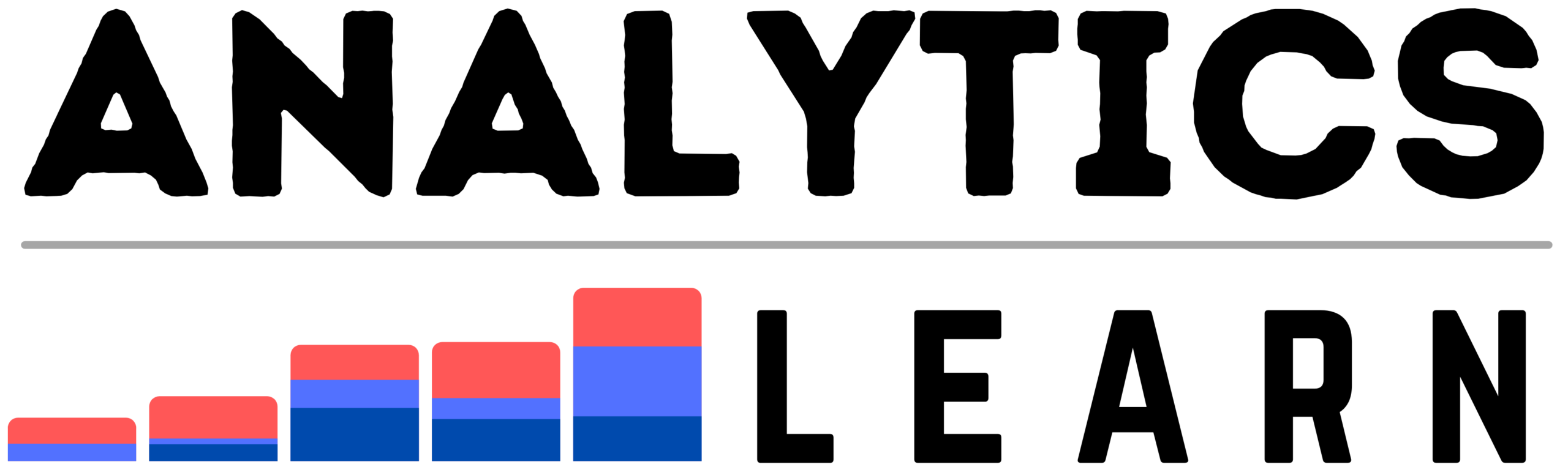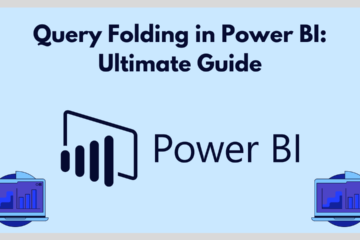In this comprehensive guide we will see what is Key Performance Indicators (KPI) in Power BI, and how we implement it.
Key Performance Indicators (KPIs) play a vital role in monitoring and measuring the performance of a business in Power BI.
They provide stakeholders with actionable insights into key metrics and help track progress towards organizational goals.
Through the creation of KPIs, users can identify areas of strength, pinpoint areas for improvement, and make informed decisions to drive business success.
By following best practices such as keeping KPIs simple, using visual cues effectively, providing contextual information, and regularly reviewing and updating KPIs, organizations can ensure that their KPIs remain relevant, actionable, and aligned with strategic objectives.
Moreover, advanced techniques like conditional formatting, goal seek analysis, comparative KPIs, and relative performance metrics allow for deeper analysis and more insightful decision-making.
What is a KPI?
Key Performance Indicators (KPI) in Power BI are measurable values that demonstrate how effectively a company is achieving its key business objectives.
In Power BI, KPIs are visual representations of important metrics, typically displayed as visual indicators such as gauges, traffic lights, or progress bars.
They help stakeholders quickly understand the current performance of a business against predefined targets.
Components of a KPI:
Here are the few Components of a KPI in Power BI:
- Measure: The underlying numerical value that represents the performance metric, often derived from aggregations or calculations in Power BI.
- Target: The goal or benchmark that the measure is compared against to determine performance.
- Status: Indicates whether the measure is meeting, exceeding, or falling short of the target. This is usually represented by visual indicators such as colors (e.g., green for on track, red for below target).
- Trend: Shows the direction of performance over time, whether it’s improving, declining, or remaining stable.
Creating KPIs in Power BI:
- Define Measures: Start by defining the measures that will serve as the basis for your KPIs. These could be sales revenue, profit margin, customer satisfaction score, etc.
- Set Targets: Determine the targets or goals for each measure. Targets can be static (e.g., $1,000,000 in sales revenue) or dynamic (e.g., 10% increase in profit margin compared to the previous quarter).
- Design Visualizations: Choose appropriate visualizations to represent your KPIs. Power BI offers various visualization options such as cards, gauges, and line charts that are suitable for displaying KPIs.
- Configure KPIs: Use Power BI’s built-in KPI visual or create custom KPI visualizations using measures, targets, and status indicators. Configure the KPI to display the measure, target, and status based on defined criteria.
- Enhance with Trend Analysis: Optionally, include trend analysis to provide insights into how performance is changing over time. This could involve adding trend lines or trend arrows to your KPI visualizations.
Examples of KPIs in Power BI:
Here are the few Examples of KPI in Power BI:
1. Sales Performance:
- Measure: Total Sales Revenue
- Target: $1,000,000
- Status: Green if actual revenue >= $1,000,000, Red otherwise
2. Customer Satisfaction:
- Measure: Net Promoter Score (NPS)
- Target: 70 (on a scale of -100 to 100)
- Status: Green if NPS >= 70, Red otherwise
3. Website Traffic:
- Measure: Monthly Website Visitors
- Target: 100,000 visitors
- Status: Green if visitors >= 100,000, Red otherwise
4. Inventory Turnover:
- Measure: Inventory Turnover Ratio
- Target: 4 (i.e., four inventory turnovers per year)
- Status: Green if ratio >= 4, Red otherwise
5. Employee Turnover Rate:
- Measure: Annual Employee Turnover Rate
- Target: 10%
- Status: Green if turnover rate <= 10%, Red otherwise
Best Practices for KPIs in Power BI:
Here are the few Best Practices for KPI in Power BI:
- Keep it Simple: Focus on a few key metrics that directly align with business objectives.
- Use Visual Cues: Employ visual indicators to quickly convey performance status.
- Provide Context: Include additional context or explanations to help users interpret KPIs accurately.
- Regular Review: Continuously review and update KPIs to ensure they remain relevant and aligned with business goals.
By following these steps and best practices, you can effectively utilize KPIs in Power BI to monitor and measure the performance of your business.
Related Article: Why is Data-Driven Analytics of Interest to Companies?
Advanced KPI Techniques:
Here are a few Advanced KPI Techniques in Power BI use can use:
1. Conditional Formatting:
Utilize Power BI’s conditional formatting options to dynamically change the appearance of KPI visuals based on performance.
For example, you can configure the color of a KPI gauge to change from green to red as performance deviates from the target.
2. Goal Seek Analysis:
Implement goal seek analysis to determine the required performance level needed to achieve a specific target.
Power BI’s What-If Analysis feature can be used for this purpose, allowing users to adjust input values and instantly see the impact on KPIs.
3. Comparative KPIs:
Compare current performance against historical data or benchmarks.
Create comparative KPIs that show trends over time, such as year-over-year sales growth or quarter-over-quarter profitability.
4. Relative Performance Metrics:
Calculate relative performance metrics that provide context to KPIs.
For example, instead of only displaying total sales revenue, create a KPI that shows sales revenue per customer or sales revenue per employee to gauge efficiency and productivity.
Additional Examples of KPI(s):
Here are the few Additional Examples of KPI(s) in Power BI:
1. Profitability Analysis:
- Measure: Gross Profit Margin
- Target: 30%
- Status: Green if margin >= 30%, Red otherwise
2. Marketing ROI:
- Measure: Return on Investment (ROI) from Marketing Campaigns
- Target: 150%
- Status: Green if ROI >= 150%, Red otherwise
3. Customer Churn Rate:
- Measure: Monthly Customer Churn Rate
- Target: 5%
- Status: Green if churn rate <= 5%, Red otherwise
4. Product Performance:
- Measure: Sales Revenue by Product Category
- Target: Varies by category
- Status: Green if sales meet or exceed category targets, Red otherwise
Best Practices for KPI Visualization:
Here are the Best Practices for KPI Visualization in Power BI:
- Interactivity: Make KPI visuals interactive by incorporating slicers or filters that allow users to drill down into specific segments or time periods for deeper analysis.
- Contextual Information: Provide context alongside KPIs, such as year-to-date performance, historical trends, or industry benchmarks, to aid interpretation.
- Accessibility: Ensure KPI visuals are accessible to all users, including those with disabilities, by following accessibility guidelines and using descriptive alt text for visual elements.
- Mobile Optimization: Optimize KPI visuals for mobile devices to enable on-the-go monitoring of key metrics using Power BI’s responsive design features.
Continuous Improvement:
- Feedback Loop: Establish a feedback loop with stakeholders to gather insights on the effectiveness of KPIs and make adjustments accordingly.
- Iterative Development: Continuously iterate on KPI design and implementation based on evolving business needs and feedback from users.
- Training and Education: Provide training and education on KPI usage and interpretation to empower users to make data-driven decisions effectively.
By applying advanced techniques, leveraging additional examples, and adhering to best practices, you can harness the full potential of KPIs in Power BI to drive business success and achieve strategic objectives.
Conclusion
KPI and its techniques enable users to gain a comprehensive understanding of performance trends, identify opportunities for optimization, and adapt strategies to changing market conditions.
Continuous improvement is essential in the effective utilization of KPIs.
Establishing a feedback loop, iterating on KPI design and implementation, and providing training and education to users contribute to ongoing optimization and enhancement of KPI utilization in Power BI.
Ultimately, by leveraging KPIs effectively, organizations can drive performance improvements, foster data-driven decision-making culture, and achieve their strategic objectives in a dynamic and competitive business environment.

Meet Nitin, a seasoned professional in the field of data engineering. With a Post Graduation in Data Science and Analytics, Nitin is a key contributor to the healthcare sector, specializing in data analysis, machine learning, AI, blockchain, and various data-related tools and technologies. As the Co-founder and editor of analyticslearn.com, Nitin brings a wealth of knowledge and experience to the realm of analytics. Join us in exploring the exciting intersection of healthcare and data science with Nitin as your guide.