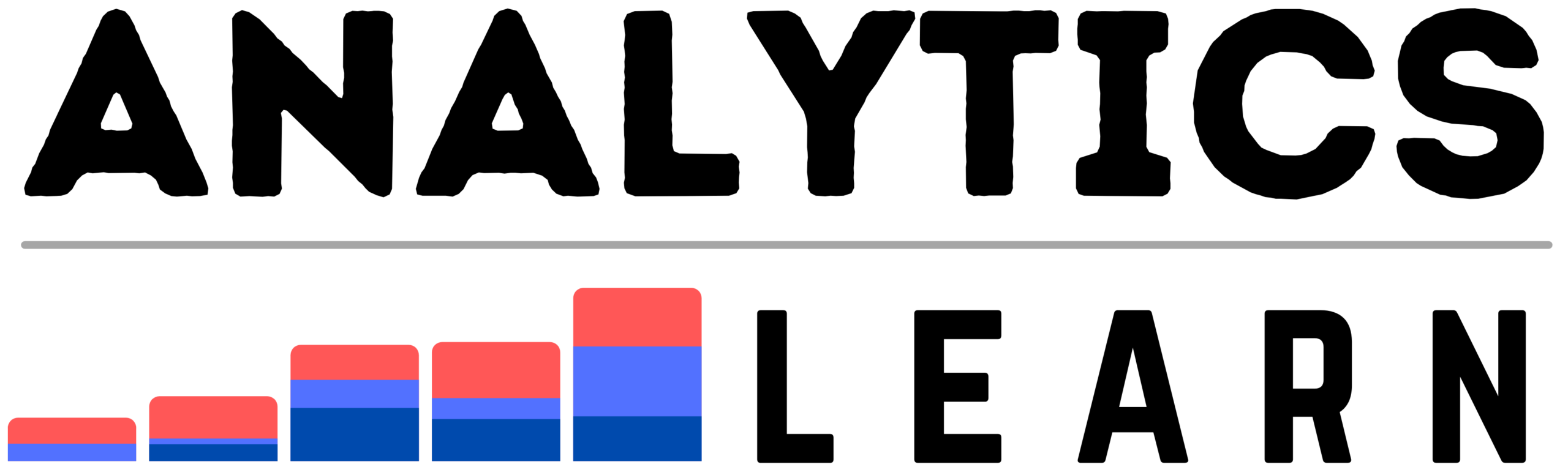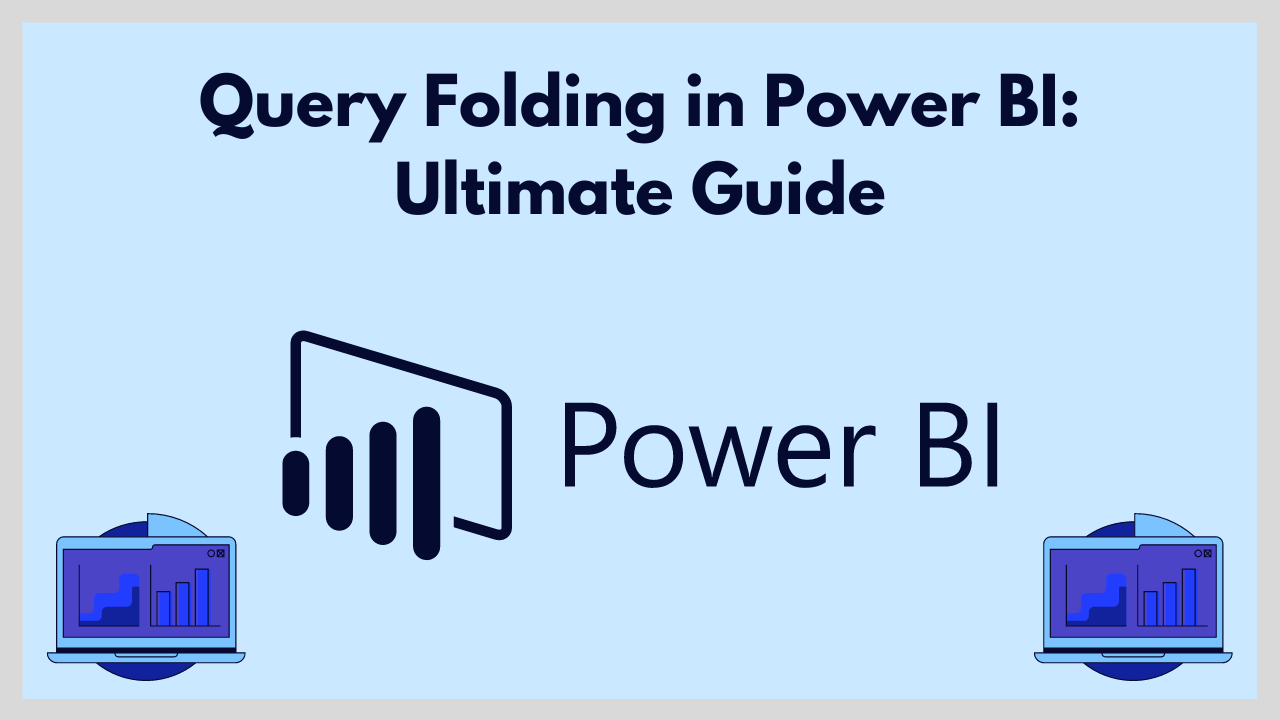In this blog post, we will explore how you can unlock the full potential of query folding in Power BI to improve your data analysis workflows.
In the world of data analysis and business intelligence, Power BI stands out as a powerful tool that allows users to transform raw data into meaningful insights.
One of the key features that contribute to its efficiency is “Query Folding.” This process is essential for optimizing data refresh operations and improving overall performance.
In this article, we will delve into the concept of query folding, its benefits, how it works, and best practices for leveraging it in Power BI.
What is Query Folding?
Query folding refers to the ability of Power BI to translate data transformation steps defined in the Power Query Editor back to the source database, where they are executed.
This means that instead of retrieving all data into Power BI and then applying transformations, the system pushes as many transformations as possible to the source database.
The database performs these operations, returning only the processed data to Power BI.
This can significantly reduce the amount of data transferred and the processing load on the client side.
Query Folding in Power BI is a powerful optimization technique that can significantly enhance the performance of your data queries.
By translating transformations in Power Query into the native query language of the underlying data source, such as SQL for a relational database, query folding reduces the amount of data transferred and the computational load on Power BI.
Related Article: What is KPI in Power BI? – Comprehensive Guide
Benefits of Query Folding in Power BI
- Performance Improvement: By offloading data processing to the source database, query folding reduces the amount of data transferred over the network, leading to faster data retrieval times.
- Efficiency in Resource Usage: It leverages the computational power of the source database, freeing up resources on the local machine running Power BI.
- Scalability: Query folding makes it feasible to work with large datasets, as transformations are performed on the server side, which is usually more capable of handling large volumes of data.
- Incremental Refresh Support: Query folding is crucial for incremental data refreshes in Power BI, ensuring only new or changed data is processed, further optimizing refresh times.
How Query Folding Works?
When you create a data transformation in Power Query, such as filtering rows, grouping data, or merging tables, Power BI attempts to translate these steps into native queries that the source database can execute.
If the database supports the specific transformations, it processes them and sends back the resulting data.
For example, if you connect to a SQL Server database and apply a filter in Power Query to select rows where a certain column’s value is greater than 1000, Power BI translates this step into a SQL query like SELECT * FROM Table WHERE Column > 1000.
The SQL Server processes this query and returns only the filtered data.
When to use Query Folding in Power BI?
Query Folding in Power BI should be utilized during the data preparation phase, specifically when working with large datasets.
It is especially beneficial when performing transformations or data manipulations that can be offloaded to the source system, such as filtering rows, grouping data, and joining tables.
This offloading is crucial when dealing with databases or big data platforms, as it leverages the source system’s computational power, reducing the load on Power BI and the network.
Consider using Query Folding when connecting to supported database sources like SQL Server, Oracle, Teradata, and others that allow for backend optimization.
It is also advisable to use it when applying transformations that can be translated into SQL queries or equivalent operations on the source system.
This includes selecting columns, applying date filters, and aggregating data. However, it’s essential to recognize that not all data sources or transformations support Query Folding.
For instance, Query Folding may not be applicable if your data transformations include complex calculations that cannot be directly translated into SQL or if you’re working with flat files such as Excel or CSV.
In these scenarios, Power BI will handle the data manipulation internally, which might impact performance for huge datasets.
Factors Affecting Query Folding
- Data Source: Query folding capabilities depend on the data source. Relational databases like SQL Server, Oracle, and PostgreSQL typically support extensive query folding, whereas flat files or web-based sources might have limited support.
- Complex Transformations: Not all transformations can be folded. Simple operations like filtering and aggregating are more likely to be folded than complex custom functions or operations involving multiple data sources.
- Custom M Code: Using custom M code in Power Query might prevent query folding if the code cannot be translated back to the source database’s native query language.
Best Practices for Maximizing Query Folding
- Leverage Source Capabilities: Whenever possible, use the data transformation features supported by your data source. For instance, if you’re working with a SQL database, try to apply as many filters, joins, and aggregations within Power Query to leverage query folding.
- Avoid Complex Custom Steps Early: Perform complex or custom transformations after the initial steps that can be folded. This way, the bulk of the data processing is handled by the source.
- Monitor Query Folding: Use the “View Native Query” option in Power Query Editor to check if your transformations are being folded. This can help you identify which steps are not being folded and adjust your queries accordingly.
- Incremental Refresh: Set up incremental refresh policies for large datasets to ensure that only new data is processed during refresh operations, relying heavily on query folding for efficiency.
- Optimize Source Queries: If possible, optimize the underlying queries in your source database to ensure they are efficient and support the transformations you need.
Different Examples of Query Folding in Power BI
Query Folding in Power BI manifests in several transformative operations that enhance efficiency and performance.
- Filter: One primary example is when users filter datasets based on certain criteria, such as a date range or specific categories. Instead of Power BI retrieving the entire dataset and then applying the filter, the query is translated and executed at the source, bringing only the relevant data into Power BI.
- Aggregation: When users group data or aggregate information, such as calculating averages or sums, these operations can also be folded back to the source system, minimizing the volume of data transferred and processed by Power BI.
- Joins: Joining tables is another scenario where Query Folding shows its strengths. When combining data from multiple tables, executing this join at the database level reduces the complexity and data volume before it reaches Power BI, thereby streamlining the data refresh process.
- Selection: Column selection is a common use case of Query Folding. Selecting only the necessary columns for analysis, rather than importing entire tables, can significantly decrease the amount of data loaded into Power BI.
This selective approach not only speeds up the data refresh process but also simplifies data management within the Power BI environment.
Conclusion
Query folding is a powerful feature in Power BI that can greatly enhance the performance and efficiency of your data transformation and loading processes.
By understanding and leveraging query folding, you can ensure faster data refreshes, better resource utilization, and the ability to handle larger datasets effectively.
Keep these principles and best practices in mind to make the most out of Power BI’s capabilities, enabling you to deliver timely and accurate business insights.
Related Article: Row Level Security (RLS) in Power BI: Ultimate Guide

Meet Nitin, a seasoned professional in the field of data engineering. With a Post Graduation in Data Science and Analytics, Nitin is a key contributor to the healthcare sector, specializing in data analysis, machine learning, AI, blockchain, and various data-related tools and technologies. As the Co-founder and editor of analyticslearn.com, Nitin brings a wealth of knowledge and experience to the realm of analytics. Join us in exploring the exciting intersection of healthcare and data science with Nitin as your guide.