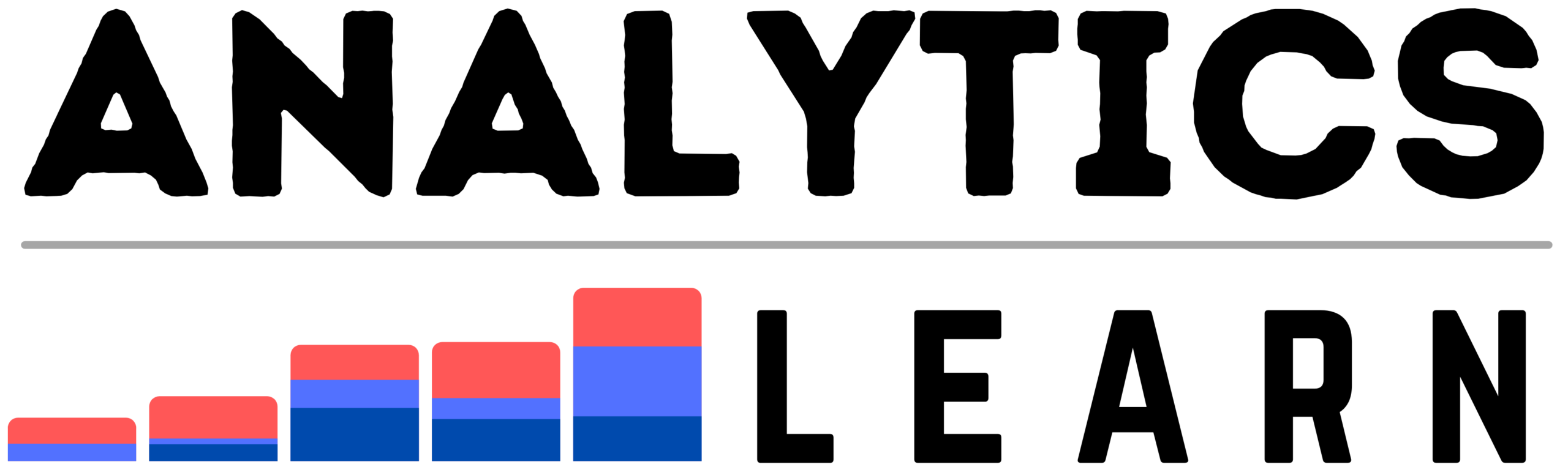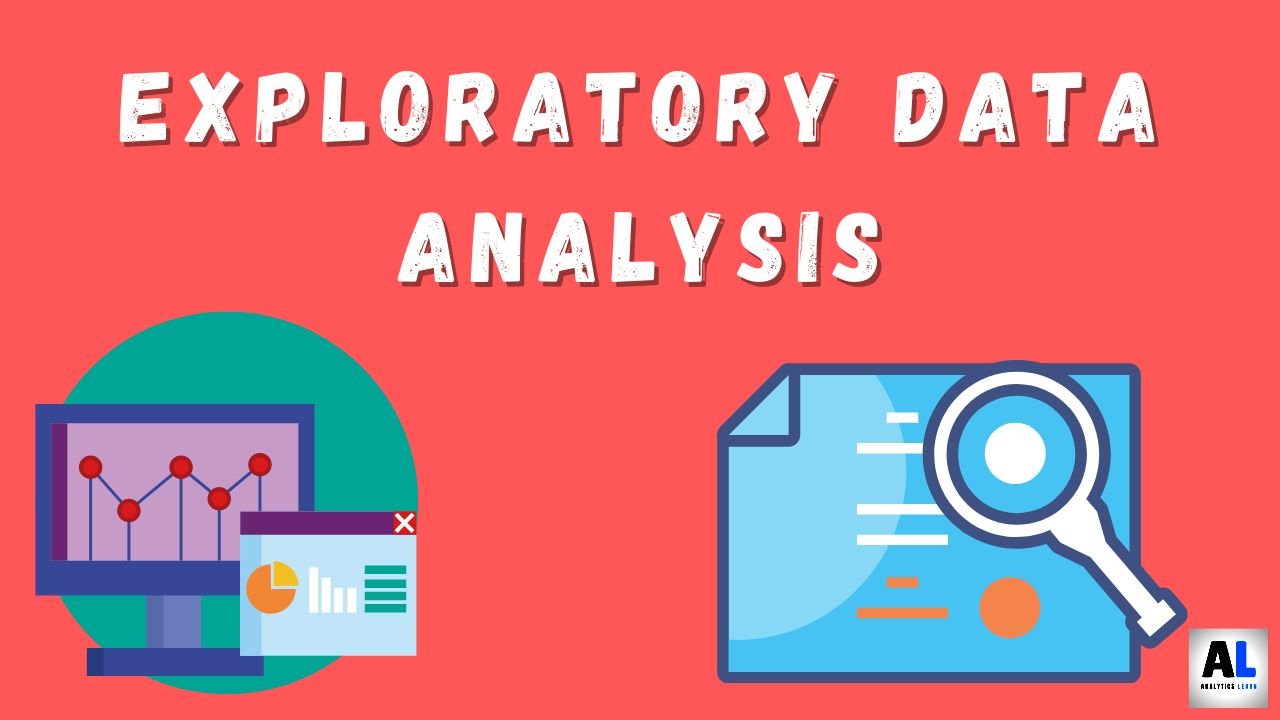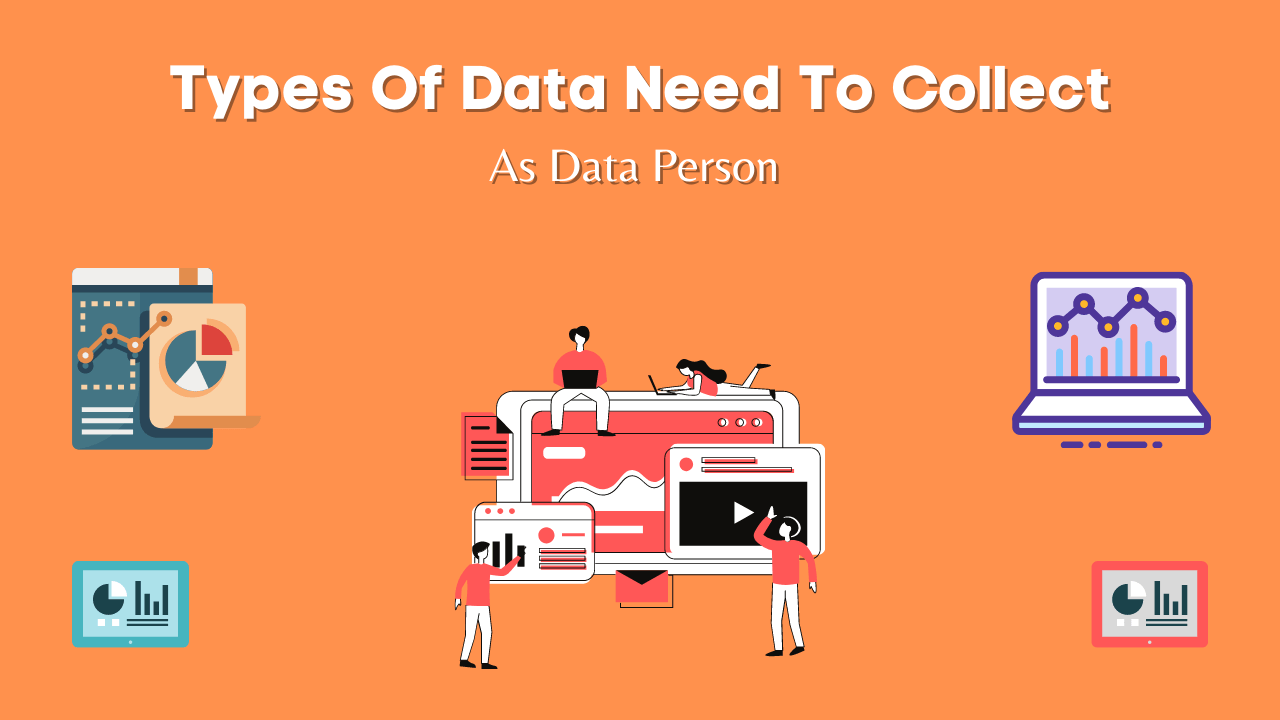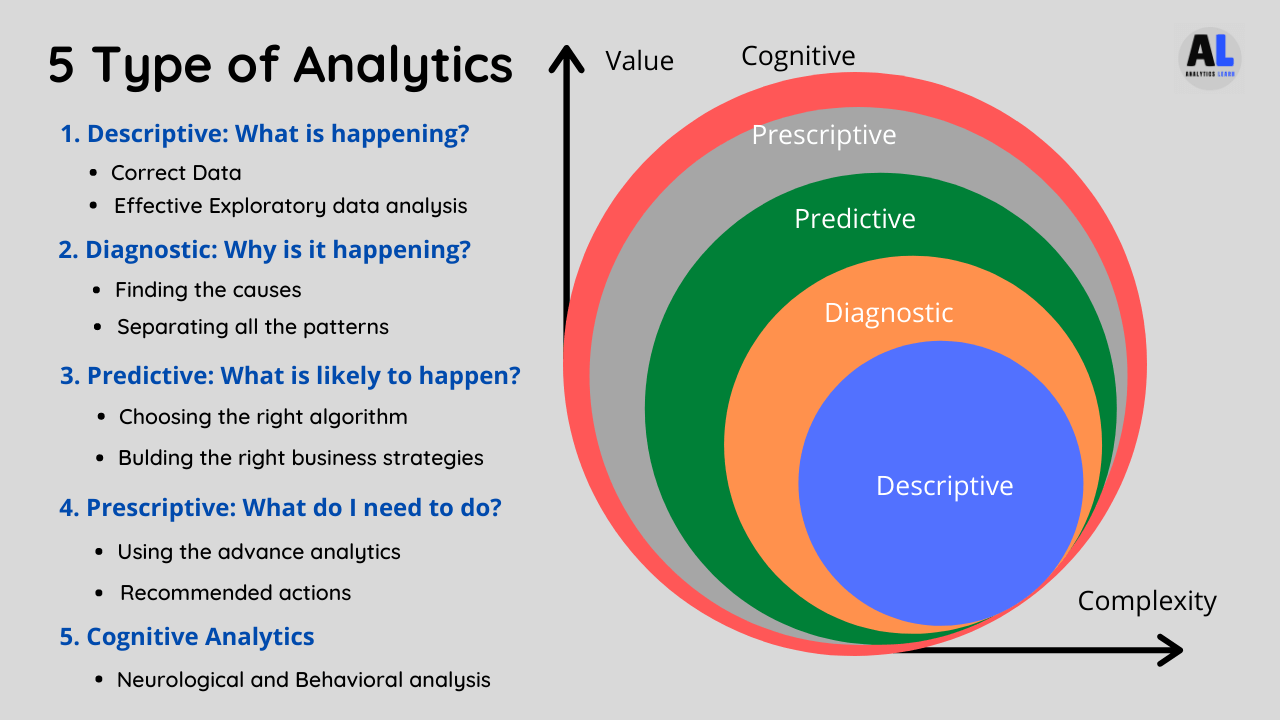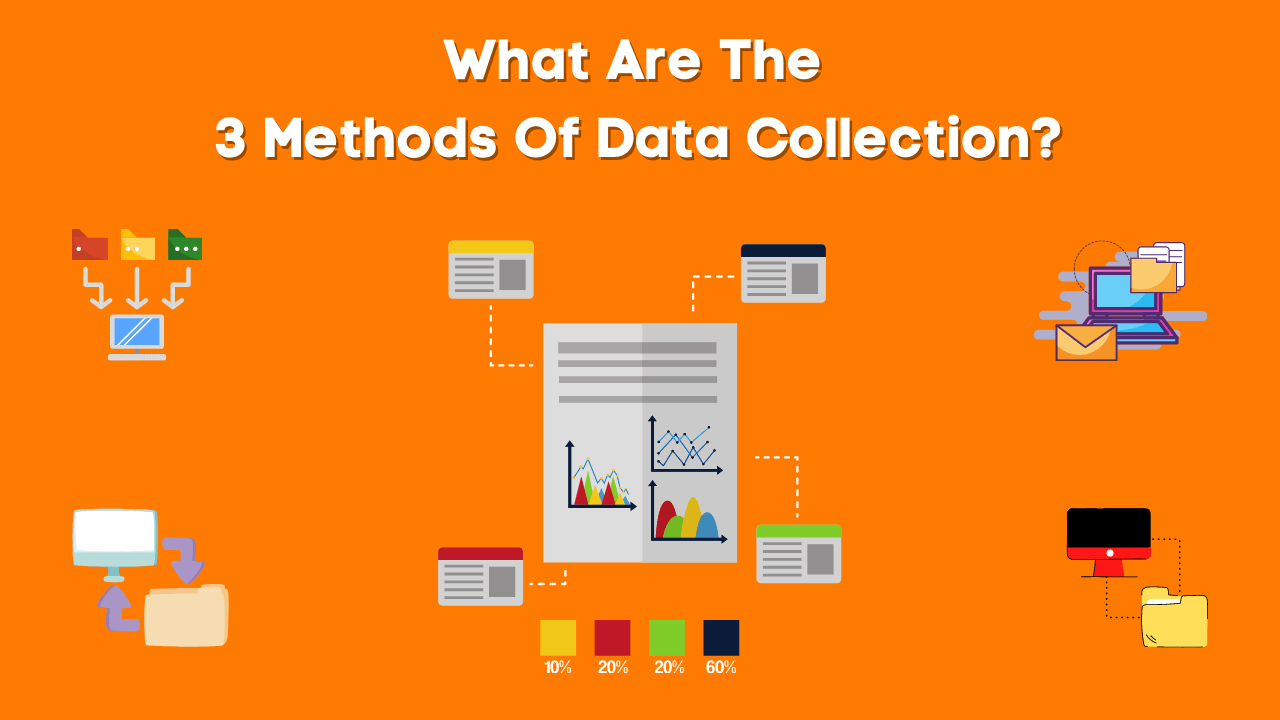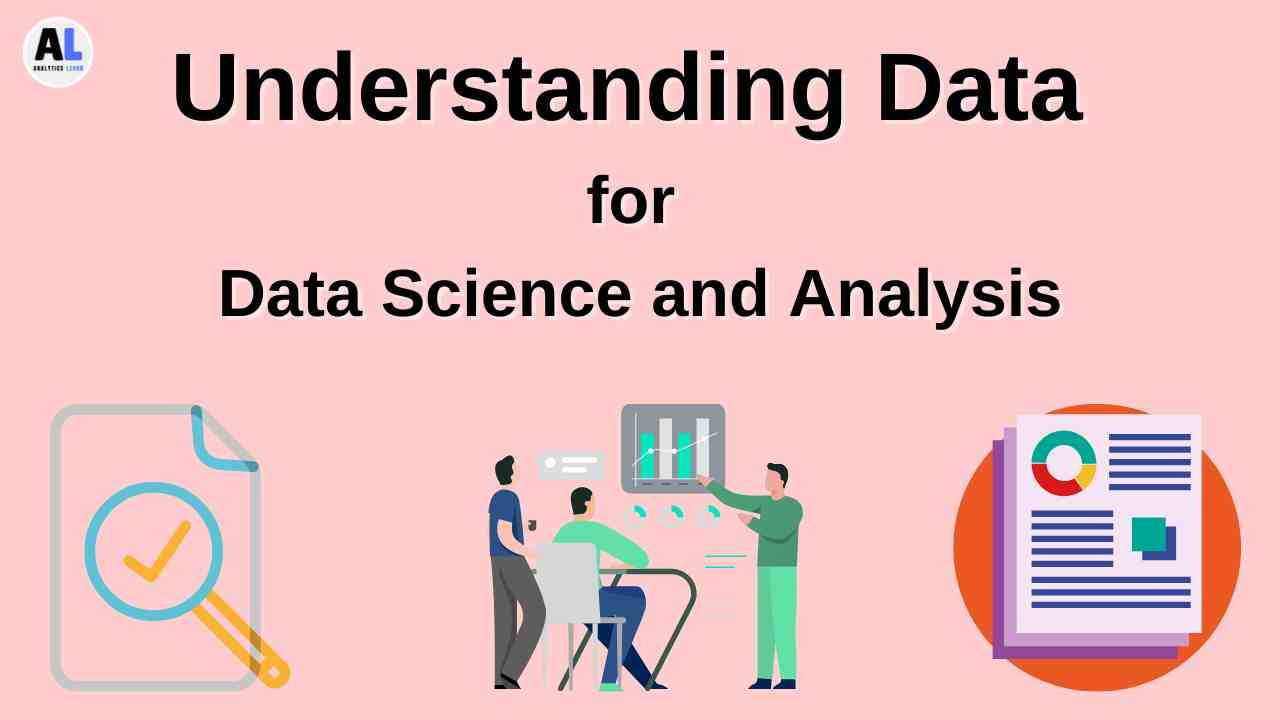In this Guide, we will be exploring the top 10 Complex and Highly Used DAX Functions in Power BI for data analytics and power bi Operations.
DAX functions are a fundamental part of Power BI, and it offers numerous advantages and capabilities for data analysis and reporting.
It use for Advanced Calculations, Time Intelligence, Dynamic and Interactive Reports, Relationship Management, Data Transformation, Custom Metrics, Improved Data Models and many more operations.
Let use first understand What are DAX Functions? and then we will be look into the top 10 dax functions in power bi.
What are DAX Functions?
DAX (Data Analysis Expressions) is a formula language used in Power BI, Excel Power Pivot, and SQL Server Analysis Services (SSAS).
DAX functions enable users to create custom calculations, perform data analysis, and build sophisticated data models and many other operations.
These functions can manipulate data, create calculated columns, and define measures, helping users to derive insights and perform complex aggregations.
Related Article: Power Query in Power BI: Ultimate Guide
Top 10 DAX Functions in Power BI
Here are the top 10 Complex and Highly Used DAX Functions for calculation and data analysis in Power BI:
1. CALCULATE
The CALCULATE function evaluates an expression in a modified filter context. It is a powerful function that allows you to apply filters to data and perform calculations under those conditions.
CALCULATE can redefine the filters on a dataset to compute results dynamically.
Syntax:
CALCULATE(<expression>, <filter1>, <filter2>, ...)
Guide: To calculate total sales for a specific year, you can use:
Sales 2023 = CALCULATE(SUM(Sales[SalesAmount]), YEAR(Sales[OrderDate]) = 2023)
This measure adjusts the filter context to include only the year 2023, providing the sum of sales for that year.
2. ALL
The ALL function removes all filters from the specified column or table.
It is used to clear existing filters and return the entire dataset, often useful in calculations where you need to compare data against the total, such as calculating percentages.
Syntax:
ALL(<column|table>)
Guide: To calculate the percentage of total sales, use:
Sales Percentage = DIVIDE(SUM(Sales[SalesAmount]), CALCULATE(SUM(Sales[SalesAmount]), ALL(Sales)))
This measure removes all filters on the Sales table to get the total sales amount, then divides the sum of sales by the total to get the percentage.
3. FILTER
The FILTER function returns a table that represents a subset of another table or expression.
It is used to apply complex filter conditions and create new tables based on specific criteria.
Syntax:
FILTER(<table>, <expression>)
Guide: To create a table of high-value sales, use:
High Sales = FILTER(Sales, Sales[SalesAmount] > 1000)
This measure filters the Sales table to include only rows where SalesAmount is greater than 1000.
4. SUMX
The SUMX function returns the sum of an expression evaluated for each row in a table. It is useful for row-by-row calculations, allowing you to compute sums based on complex expressions.
Syntax:
SUMX(<table>, <expression>)
Guide: To calculate total revenue, use:
Total Revenue = SUMX(Sales, Sales[Quantity] * Sales[UnitPrice])
This measure multiplies Quantity by UnitPrice for each row and then sums the results to get the total revenue.
5. RELATED
The RELATED function returns a related value from another table.
It is used to fetch data from related tables, leveraging existing relationships to pull in necessary information for calculations.
Syntax:
RELATED(<column>)
Guide: To get customer names in the Sales table, use:
Customer Name = RELATED(Customers[CustomerName])
This measure brings the customer name into the Sales table based on the relationship between the Sales and Customers tables.
6. EARLIER
The EARLIER function returns the current value of a column in an earlier row context.
It is often used in nested row contexts, enabling complex calculations like running totals or rank calculations.
Syntax:
EARLIER(<column>[, <number>])
Guide: To calculate a running total, use:
Running Total = CALCULATE(SUM(Sales[SalesAmount]), FILTER(ALL(Sales), Sales[OrderDate] <= EARLIER(Sales[OrderDate])))
This measure accumulates sales amounts up to each date, providing a running total.
7. RANKX
The RANKX function returns the ranking of a number in a list of numbers for each row in the table argument.
It is useful for ranking items, such as products or customers, based on specific criteria like sales amount.
Syntax:
RANKX(<table>, <expression>[, <value>[, <order>[, <ties>]]])
Guide: To rank products by sales, use:
Product Rank = RANKX(ALL(Sales), Sales[SalesAmount])
This measure ranks products based on their sales amounts.
8. DIVIDE
The DIVIDE function performs division and handles divide-by-zero cases, returning an alternate result or blank when the denominator is zero. It is useful for safe calculations involving division.
Syntax:
DIVIDE(<numerator>, <denominator>[, <alternateResult>])
Guide: To calculate profit margin, use:
Profit Margin = DIVIDE(Sales[Profit], Sales[SalesAmount], 0)
This measure divides Profit by SalesAmount, handling any divide-by-zero errors gracefully.
9. DISTINCTCOUNT
The DISTINCTCOUNT function returns the count of unique values in a column.
It is used to determine the number of unique items, such as distinct customers or products.
Syntax:
DISTINCTCOUNT(<column>)
Guide: To count unique customers, use:
Unique Customers = DISTINCTCOUNT(Customers[CustomerID])
This measure counts the unique customer IDs in the Customers table.
10. VALUES
The VALUES function returns a one-column table containing the distinct values from the specified column.
It is used to find unique values and is often utilized in creating slicers or filters.
Syntax:
VALUES(<column>)
Guide: To get distinct products, use:
Distinct Products = VALUES(Sales[ProductID])
This measure returns a table of unique product IDs.
Conclusion
Power BI is the data visualization tool where DAX (Data Analysis Expressions) is the programming way to perform calculation for the analytics on data.
In Simple terms, By mastering these DAX functions, you can perform complex calculations and create powerful data models in Power BI, enhancing your data analysis capabilities and enabling dynamic, insightful reporting.
Related Article: Power BI: How to Create a Dashboard in It?
References
Here are a few key References that you can use to gain more knowledge and understanding about DAX functions in Power BI:
1. Enterprise DNA
1. DAX Function Guide : A comprehensive guide to DAX functions, featuring tutorials and video explanations.
2. Advanced DAX : Advanced DAX tutorials and courses for more complex data modeling and analysis.
2. Power BI Community
1. Power BI Community : A platform to ask questions, share knowledge, and learn from other Power BI users and experts.
2. DAX Patterns : A resource for common DAX patterns, providing reusable solutions for typical business scenarios.

Meet Nitin, a seasoned professional in the field of data engineering. With a Post Graduation in Data Science and Analytics, Nitin is a key contributor to the healthcare sector, specializing in data analysis, machine learning, AI, blockchain, and various data-related tools and technologies. As the Co-founder and editor of analyticslearn.com, Nitin brings a wealth of knowledge and experience to the realm of analytics. Join us in exploring the exciting intersection of healthcare and data science with Nitin as your guide.