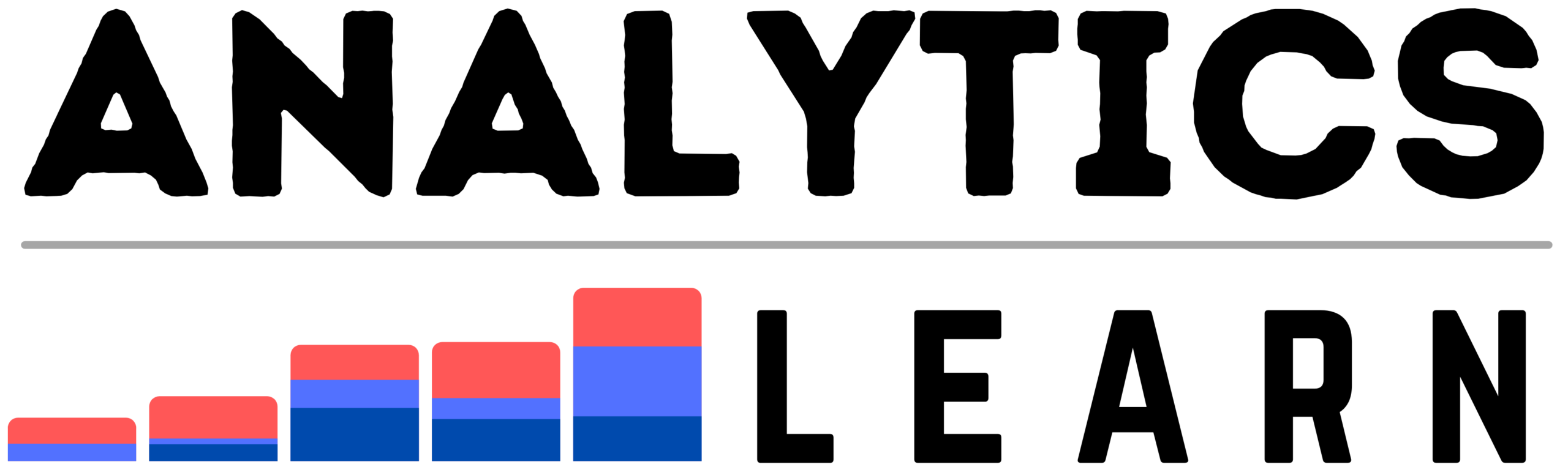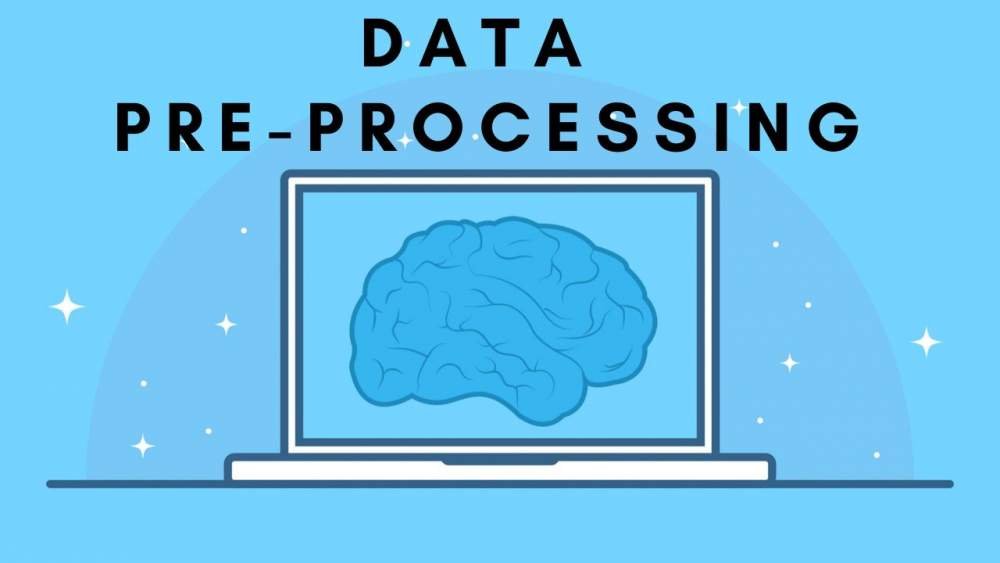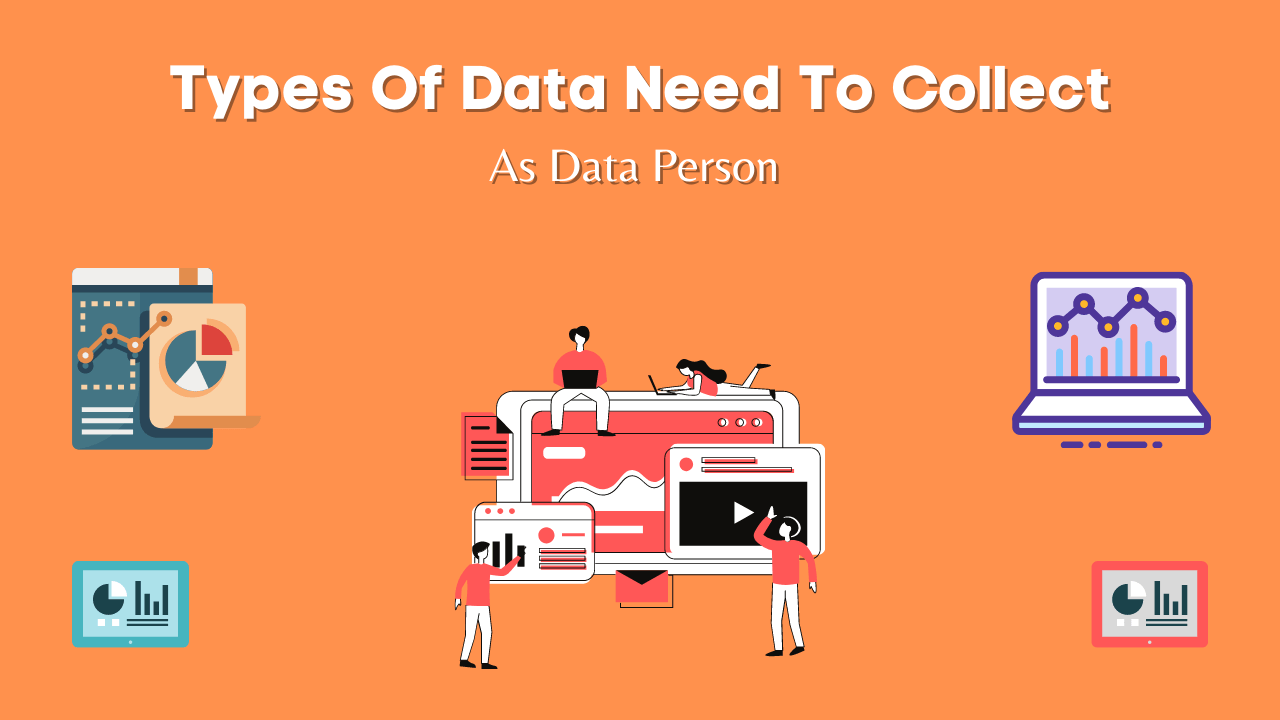In this article, we will explore the best practices and tips for mastering concatenate in Power BI, helping you unlock the full potential of this essential feature.
Power BI has become an indispensable tool for businesses, enabling them to analyze and visualize data in a way that is both efficient and user-friendly.
One of the most powerful and versatile functions in Power BI is concatenate, which allows users to combine multiple text values into a single string.
While concatenate may seem like a simple function, it offers a wide range of possibilities and can greatly enhance the flexibility and functionality of your Power BI reports.
Whether you are new to Power BI or a seasoned user, this guide will provide valuable insights and techniques to streamline your data analysis and reporting process. So, let’s dive in and learn how to make the most out of concatenate in Power BI.
What is CONCATENATE Function in Power BI?
When it comes to working with data in Power BI, the CONCATENATE function is a powerful tool that can help you combine text strings from different columns or tables into a single string.
The CONCATENATE () function is especially useful when you need to create a unique identifier or when you want to merge data from multiple sources.
To use the CONCATENATE function in Power BI, you need to follow a specific syntax. The function takes one or more arguments, which can be text strings, numbers, or columns from your dataset.
These arguments are separated by commas and enclosed in double quotes.
For example, if you have two columns called “First Name” and “Last Name”, you can use the CONCATENATE function to combine them into a full name: =CONCATENATE([First Name], ” “, [Last Name]).
One important feature of the CONCATENATE function is that it allows you to insert additional characters or strings between the merged values.
For instance, if you want to separate the first and last name with a comma and a space, you can modify the function like this: =CONCATENATE([First Name], “, “, [Last Name]). This flexibility gives you full control over how your concatenated text looks.
When working with large datasets or complex data models, understanding the power and versatility of the CONCATENATE function can greatly enhance your Power BI experience.
Concatenating Multiple Columns in Power BI
In Power BI, the ability to concatenate multiple columns is an essential skill for data analysis and visualization.
Concatenation allows you to combine the values from different columns into a single column, which can be useful for creating meaningful labels, generating unique identifiers, or grouping data.
To concatenate columns in Power BI, follow these simple steps.
- Open your Power BI Desktop and load the data you want to work with.
- Next, navigate to the “Transform Data” button in the Home tab, and select it. This will open the Power Query Editor, where you can make changes to your data before loading it into the report.
- In the Power Query Editor, select the columns you want to concatenate by holding the Ctrl key and clicking on each column.
- Then, right-click on any of the selected columns and choose the “Merge Columns” option from the context menu.
- In the Merge Columns window, specify a delimiter if needed, such as a space or a comma, to separate the values in the concatenated column.
- Finally, provide a name for the new column and click OK.
By using the power of concatenation in Power BI, you can transform your data and create more insightful visualizations.
Whether you’re dealing with customer names, product categories, or any other relevant data, concatenating multiple columns will help streamline your analysis and improve the overall user experience.
Why Concatenate to Combine Data in Power BI
Power BI, a powerful business intelligence tool developed by Microsoft, offers various features to transform and manipulate data for effective analysis.
One such feature is the CONCATENATE function, which allows users to combine data from multiple columns or tables into a single column.
CONCATENATE function plays a crucial role in data modeling, as it helps create reports and dashboards with a unified and organized view.
By using the CONCATENATE function in Power BI, you can merge text values from different columns, adding a separator of your choice in between. Whether you are dealing with customer names, addresses, or product codes, concatenating the necessary information not only simplifies the analysis process but also improves data accuracy and effectiveness.
To use the CONCATENATE function in Power BI, you need to select the relevant columns or tables that you want to combine.
By composing the desired concatenation expression, you can effortlessly create a new column that consolidates the necessary information.
Furthermore, Power BI also provides an alternate option known as the ampersand operator “&.” This operator enables you to achieve the same outcome by simply adding an “&” between the desired fields, making the concatenation process even more convenient.
Tips for Concatenating Data in Power BI
Power BI is a powerful tool for data analysis and visualization, but one common challenge that users face is efficiently concatenating data. Concatenating data refers to combining multiple columns or fields into a single column.
It is important to understand the syntax and functions available in Power BI for concatenation. Power BI offers several built-in functions such as CONCATENATE, CONCATENATEX, and the ampersand (&) operator.
Here are some tips to help you efficiently concatenate data in Power BI:
- The CONCATENATE function is useful when you want to concatenate multiple text values, while CONCATENATEX is used when you want to concatenate values from a table or an expression.
- The ampersand (&) operator can be used to concatenate text values, numbers, or dates. It is crucial to properly format the concatenated data.
- In Power BI, you can use the FORMAT function to specify the desired format for the concatenated data. For example, you can use FORMAT to display dates in a specific format or to add a currency symbol to numeric values.
- Additionally, you can use the TRIM function to remove leading or trailing spaces that may be introduced during the concatenation process.
- Lastly, consider using calculated columns or measures in Power BI to efficiently concatenate data.
- Calculated columns are created within a table and are useful when you want to concatenate data at the row level.
- On the other hand, measures are created within a table or visual and are useful when you want to concatenate data at the aggregate level. By using calculated columns or measures, you can avoid unnecessary duplication of data and improve the performance of your Power BI reports.
Concatenation Using Dax and M Language
Concatenation in Power BI, especially using Power Query and DAX (Data Analysis Expressions), is a common task for combining text values.
Here are some references and methods for performing concatenation in Power BI:
1. Concatenation using Power Query (M Language)
A. Using & Operator in Power Query:
You can concatenate text columns in Power Query using the & operator. For example, to concatenate columns FirstName and LastName:
FullName = [FirstName] & " " & [LastName]
Reference: Power Query M language – Microsoft Docs
B. Using Text.Combine Function:
This function allows concatenation of a list of text values with a specified delimiter:
Text.Combine({[FirstName], [LastName]}, " ")
Reference: Text.Combine Function – Microsoft Docs
2. Concatenation using DAX
A. Using & Operator in DAX:
Similar to Power Query, you can use the & operator in DAX for concatenation. For example:
FullName = [FirstName] & " " & [LastName]
Reference: DAX Operators – Microsoft Docs
B. Using CONCATENATE Function:
The CONCATENATE function combines two text strings into one:
FullName = CONCATENATE([FirstName], [LastName])
Note: This function is less flexible compared to using the & operator and is generally used for combining exactly two strings.
Reference: CONCATENATE Function – Microsoft Docs
C. Using CONCATENATEX Function:
CONCATENATEX is particularly useful for concatenating text values across rows in a table with a specified delimiter:
ConcatenatedValues = CONCATENATEX(Table, Table[Column], ", ")
This is useful for creating a comma-separated list of values from a column.
Reference: CONCATENATEX Function – Microsoft Docs
What is CONCATENATEX in Power BI?
Power BI is a powerful tool for business intelligence and data visualization, allowing users to create interactive reports and dashboards from their data.
One useful function in Power BI is CONCATENATEX, which allows us to concatenate values from a column into a single string.
This can be particularly helpful when we want to combine multiple values into one, creating a more concise and informative display.
The CONCATENATEX function in Power BI works by taking a table or column as its input and concatenating the values together into a string. It also allows us to define a delimiter to separate the values.
This can be a great way to concatenate values from related tables, such as when we want to display a list of products purchased by a customer or a list of tasks assigned to an employee.
To leverage the power of CONCATENATEX in Power BI, we need to ensure that we have the appropriate data model in place. This means establishing the necessary relationships between tables and ensuring that the columns we want to concatenate are accessible within our report.
Once we have the structure set up, we can use the CONCATENATEX function in measures or calculated columns to create the desired concatenation.
Concatenate vs. Merge in Power BI: Key Differences
In Power BI, when it comes to combining and manipulating data, two commonly used functions are Concatenate and Merge.
While both serve similar purposes, it’s crucial to understand the key differences between them to choose the right approach for your project.
The Concatenate function in Power BI allows you to combine the values of multiple columns or measures into a single column. It simply adds the values together without any logic or relationship.
This can be useful when you want to merge text strings or when you need to combine data from different fields into a single column for analysis. However, Concatenate does not establish any connections or relationships between the columns involved.
On the other hand, the Merge function in Power BI is designed to bring together tables based on related columns. It creates a new table by combining the rows from two or more tables that have matching values in the specified columns.
Merge is especially useful when dealing with data from multiple sources or when you need to combine and consolidate datasets with a common identifier.
Unlike Concatenate, Merge establishes relationships between tables, enabling you to perform more advanced data analysis and visualizations.
Advantages of Concatenate in Power BI
1. Dealing with datasets that require merging or consolidating information.
By using the Concatenate function, users can create new columns or append text to existing ones, providing flexibility and customization options.
2. Power BI Concatenate is its simplicity and ease of use.
With just a few clicks, users can define the columns they want to merge and specify the separator they wish to use.
This function is highly intuitive, making it accessible to both beginners and advanced users alike.
Additionally, the Concatenate function is compatible with a wide range of data sources, making it a versatile tool for various business needs.
3. Power BI Concatenate function is its ability to save time and effort.
Rather than manually copying and pasting text values from different columns, users can rely on this function to perform the task automatically.
This not only reduces the risk of human error but also improves overall efficiency. By streamlining the data consolidation process, Power BI Concatenate enables users to focus on more important tasks, such as analysis and decision-making.
Conclusion
In conclusion, Power BI Concatenate function is a powerful tool that allows users to combine text values from multiple columns in a data table.
Power BI Concatenate is an invaluable feature that empowers users to manipulate and combine text values in their datasets.
With its simplicity, flexibility, and time-saving capabilities, this function offers a convenient solution for data consolidation and customization.
Whether you are a data analyst, business owner, or anyone in need of text concatenation, Power BI Concatenate can undoubtedly enhance your data processing workflow and help you achieve your goals more efficiently.
References
References of concatenate in power bi
1. Concatenate Values in Power BI using DAX and Power Query:
- This tutorial provides step-by-step instructions for concatenating text using both Power Query and DAX:
2. Video Tutorials:
- YouTube is a great resource for visual learners. For example, a video by Curbal on “How to concatenate strings in DAX”:
These references should help you effectively use concatenation in Power BI for various tasks involving text data manipulation.

Meet Nitin, a seasoned professional in the field of data engineering. With a Post Graduation in Data Science and Analytics, Nitin is a key contributor to the healthcare sector, specializing in data analysis, machine learning, AI, blockchain, and various data-related tools and technologies. As the Co-founder and editor of analyticslearn.com, Nitin brings a wealth of knowledge and experience to the realm of analytics. Join us in exploring the exciting intersection of healthcare and data science with Nitin as your guide.