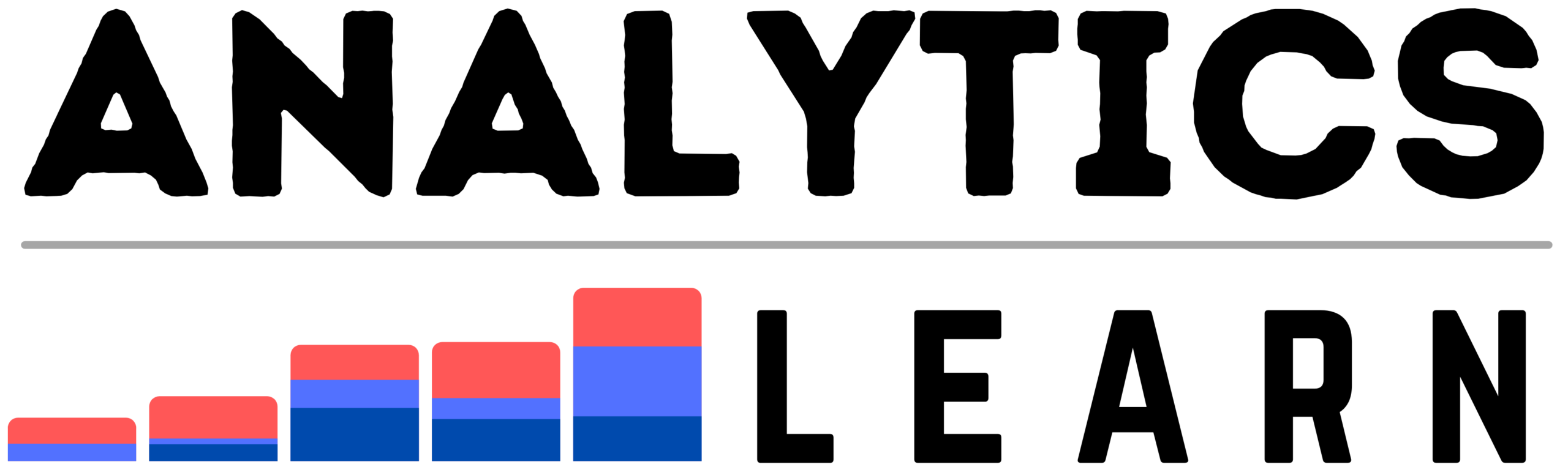In this detailed blog, you will learn how to perform On-premise to cloud Migration in the Azure cloud platform, also learn some basics about Azure.
The cloud has taken over the industry, and it’s not going anywhere soon. here we will go from on-premise to Microsoft Azure, helping you see the benefits of migrating your on-premise environment to the cloud and walk you through each step in the process.
Let’s take a look at what you can expect when moving to Azure while keeping these considerations in mind as you begin your cloud journey.
What is On-premise to cloud Migration in Azure?
Cloud migration can be daunting, but you’ll find plenty of help along the way with tools like Microsoft Azure Backup and Azure Site Recovery.
Here we will walk you through the process of performing an on-premise to cloud migration in Azure, including best practices to keep in mind as you begin your journey to the cloud.
By the end of this tutorial, you’ll have your data ready to go in the cloud and your new services set up and running smoothly!
With on-premise to cloud migration in Azure, you can migrate applications, services, and data from on-premises environments such as Windows Server 2008 R2 SP1 to public or private clouds.
Cloud migration solutions help you simplify current and future IT infrastructure operations by optimizing your data center and enabling elastic workloads for growing enterprises.
Migration solutions support seamless hybridization, enabling an agile way of working across physical and virtual servers on-premises and dynamic compute resources in a public or private cloud.
Related Article: On-premise Cloud vs Hybrid Cloud: What is the Difference?
Why Migrate On-premises Data to Azure?
Migrating on-premises data to Azure is cost-effective and relatively straightforward.
In fact, you can migrate nearly all types of on-premises data to Microsoft’s cloud platform using a two-step process: 1) extract on-premises data into an intermediate storage source and 2) transfer that source over to your newly provisioned Azure instance.
This will usually require several steps in order to perform your initial on-premises data migration, but migrating an existing VM on Azure should be easier than starting fresh with a new VM.
If your organization is planning to move part or all of its workloads to Microsoft’s public cloud service provider (CSP), migrating on-premises data will help make that transition faster and smoother.
Understand Different Options for Migrating On-premises Workloads
While many organizations are undertaking on-premises to cloud migrations, it’s important to understand your different options for migrating workloads from on-premises environments (i.e., private datacenters) into Microsoft Azure public clouds.
There are multiple migration approaches that enterprises can take and each has its benefits and drawbacks, One approach is taking advantage of the Azure Hybrid Use Benefit (UBS).
This special benefit makes it possible to use the infrastructure you already own by combining on-premises resources with those of Microsoft Azure.
Related Article: Data Migration From On-Premise to Cloud: How it Works?
Migrate Common Data Sources including SQL Server databases and files
Migrating data from on-premises systems such as SQL Server or Oracle databases and on-premises file shares can be a time-consuming task.
Cloud-based data replication services like Azure Site Recovery enable you to replicate and recover on-premises workloads to Microsoft Azure without any downtime.
There are two types of data replication scenarios that customers commonly perform:
(1) Moving an on-premises SQL Server database to Azure and
(2) copying/synchronizing files between an on-premises network share and Azure storage.
We’ll walk through both these scenarios with common examples, providing considerations along each step of the way to help you with your own migration efforts.
With proper planning and consideration of potential pitfalls, on-premises to cloud migrations are a very doable exercise take it one step at a time!
Considerations for On-premises to Cloud Migrations:
For example, select Configure for synchronous replica pre-seeding. This allows you to upload your replica data in advance of completing your synchronization schedule, making it more convenient and allowing you to start using your migrated workloads more quickly than if you were forced to wait until they were replicated on a scheduled basis (which could take many hours or days depending on how much data is being synchronized).
When selecting a source endpoint for Data Migration Manager (for example, an on-premises SQL Server database), you must ensure that Microsoft PowerShell modules are installed locally on your migration server.
Related Article: What is an On-Premises Cloud? | Traditional Data Centers
Migrate Virtual Machines (VMs) running Windows Server
At its core, Azure provides you with a platform that enables you to perform on-premises to cloud migrations.
To migrate Windows Server VMs from on-premises private clouds or external hosting services such as Amazon Web Services (AWS) or Microsoft’s own Windows Azure Virtual Machines (VMs), you must download and install an agent for each instance of a VM being migrated.
These agents are included in Azure Pack Agent Software Development Kits (SDKs).
Once installed on each on-premises VM, they can be used to assist in data collection and other tasks necessary for performing hybrid migrations.
For more information about migrating on-premises workloads to Azure using PowerShell cmdlets, see Migrate virtual machines using PowerShell cmdlets.
Migrate Virtual Machines (VMs) running Linux or macOS
Although migrating workloads and VMs is a multi-step process, it’s also one of your last chores as part of your on-prem to cloud migration.
But before you migrate Linux or macOS virtual machines (VMs) with Microsoft Azure Site Recovery, make sure you review these special considerations.
While Microsoft offers excellent support for Linux on Azure virtual machines running on Ubuntu or CentOS.
An on-premise VMware hypervisor must first be converted to Hyper-V using Windows Server Migration Tools for Hyper-V (Windows SHM tool).
The same applies to Apple’s macOS: You can only replicate VMs running macOS 10.13 and later using SHM tools; earlier versions will require conversion via MacInCloud.
During on-prem to cloud migration, you may still have some on-prem applications that run on older versions of Linux/macOS.
For example, Oracle Enterprise Manager 12c supports only version 2 and 3 Red Hat Enterprise Linux (RHEL), whereas Oracle Fusion Middleware 11g supports RHEL 5 up through 7.
Steps for On-premise to Cloud Migration in Azure
How to migrate from on-premise systems to Azure? It’s simple! Here are four steps you can take in order to begin your cloud migration journey and achieve the best results. Here’s how to perform an on-premise to cloud migration in Azure, step by step
Step 1: Assess Your Workloads
First, determine what workloads will be moved to Microsoft Azure. Most importantly, select workloads that are compatible with cloud computing, for example, web apps and services, big data, content management systems (CMS), and mobile/tablet applications.
You can also choose workloads that complement your existing on-premised IT environment.
For example, you may decide to move noncritical or test workloads to Azure while keeping production systems on-prem.
You might create a hybrid cloud solution by moving all of your workstations to an on-premises environment while hosting servers in Azure, or you might decide to run one application within an on-premises environment and another in Azure.
The goal is for end-users not to notice any difference as workloads shift from on-premises to Azure.
Step 2: Identify Application Dependencies
Once you’ve identified your workloads, you can check for any dependencies, A dependency is when your application uses another service or software to function.
For example, say a web app runs on a Windows Server and an email server, both of which would need to be migrated as well.
As soon as you start migrating applications and services, it’s important that all dependent elements are moved as well.
The best way to do so is via a roadmap, which will detail each step needed for moving to Microsoft Azure.
This also helps you estimate how long it will take to migrate each individual application and therefore how much time and cost are involved.
Step 3: Identify costs of on-premises deployment
The cost of keeping your current deployment is important to consider when deciding whether or not it makes sense to migrate.
For example, if your business relies on on-premises systems that are expensive and time-consuming to maintain, you may find it’s more cost-effective and efficient to move to a private cloud.
If you plan on migrating some workloads but keeping others on-premises, make sure you understand what it will cost you in terms of hardware, software licensing fees, labor, and maintenance over time.
Step 4: Document application
Documenting an on-premises application before migrating it to Microsoft Azure is a smart approach that ensures a smooth transition and preserves data integrity.
The project documentation will be useful throughout your entire migration, including preparation, testing, migration, and post-migration.
Plus, having a record of all your efforts from initial discovery through delivery will help keep everyone on the same page and accountable for decisions made along each step of the way.
What’s more, having up-to-date documentation can help you migrate seamlessly when (not if) circumstances change or new technologies emerge over time.
Step 5: Determine Readiness for Transition to Azure
Let’s say you’ve decided that it’s time for your organization to perform a move from on-premises software or hardware to Azure infrastructure.
There are three factors that you should consider when determining whether a move is right for your company: technical capabilities, governance requirements, and business incentives.
In addition, Microsoft offers extensive resources and certifications that can help make sure you have everything you need and more to ensure a smooth transition.
Step 6a: Import Applications into Virtual Machines in Azure
Let’s start by considering how you might import applications into VMs in Azure. You can use a tool like Import/Export for VMware or Microsoft System Center Data Protection Manager (DPM) to back up your data and then restore it into a VM in Azure.
Using these tools, you can migrate on-premise applications that are runnable directly on Windows Server and other supported operating systems (OSes) within VMs.
For example, you could move Exchange Server mailboxes from an on-premise server running an earlier version of Exchange into a VM running Exchange 2016 in Azure.
However, most on-premise workloads require specific network configuration to function properly—this is called network virtualization when applied specifically to networking technology.
Step 6b: Select an Appropriate VM Role
To set up a virtual machine, choose an appropriate VM Role. There are several roles for developing, testing, and deploying an application through your subscription.
The following table lists each of these roles and their purpose Self-Service Portal: This role provides self-service access to development resources including VMs, databases, websites, and storage accounts that you can use when building new solutions.
Self-Service Portal is automatically enabled on all subscriptions with more than one license capacity assigned for Enterprise Agreements customers or more than five licenses (VMs) assigned per Enterprise Agreement customer.
Security and Privacy for Migrate Data On-premise to Cloud in Azure
There are several ways available for on-premise data migration to Microsoft Azure. Your choice depends on where your data resides, how much you need to migrate, and whether or not you wish to do it all yourself.
If possible, it’s best that you migrate your data at night when bandwidth usage is lower and latency is minimized. If a job takes more than an hour or two, you should retry it later.
A major consideration of migrating on-premises to Azure is data privacy keeping your customers’ personal information private and secure as it travels from on-premise to cloud.
Take advantage of such tools as encryption using SSL connections, end-to-end encryption with Advanced Encryption Standard (AES) 256, Digital Rights Management (DRM), conditional access policy enforcement, and identity protection services if sensitive customer information might be involved.
Finally, keep up-to-date with new and enhanced on-premise to cloud migration capabilities as they become available.
New enhancements will assist you in meeting government compliance regulations regarding data privacy and security while also keeping costs down by providing scalable infrastructure solutions within Microsoft Azure datacenters around the world.
Make use of advanced on-premise to cloud migration capabilities through a trusted third party like Pure Storage so that you can ensure seamless migrations of on-premise data into Microsoft Azure.
Combining advanced software and hardware helps organizations efficiently perform on-premise to cloud migrations with minimal downtime.
Conclusion
Moving from on-premises (on your own servers) to a cloud environment is an enormous project.
To help you get started, we’ve walked through each step of the process and made some considerations for how to plan and prepare.
While moving on-premises solutions into Microsoft Azure can be time-consuming, it doesn’t have to be difficult.
The on-premise to cloud migration roadmap above provides guidance on where your efforts will yield rewards and where they may not be as worth your time.
The key factor is that everyone should evaluate their particular situation before making any final decisions about going or staying on-premises but one thing that’s certain is: Move early.

Meet Nitin, a seasoned professional in the field of data engineering. With a Post Graduation in Data Science and Analytics, Nitin is a key contributor to the healthcare sector, specializing in data analysis, machine learning, AI, blockchain, and various data-related tools and technologies. As the Co-founder and editor of analyticslearn.com, Nitin brings a wealth of knowledge and experience to the realm of analytics. Join us in exploring the exciting intersection of healthcare and data science with Nitin as your guide.