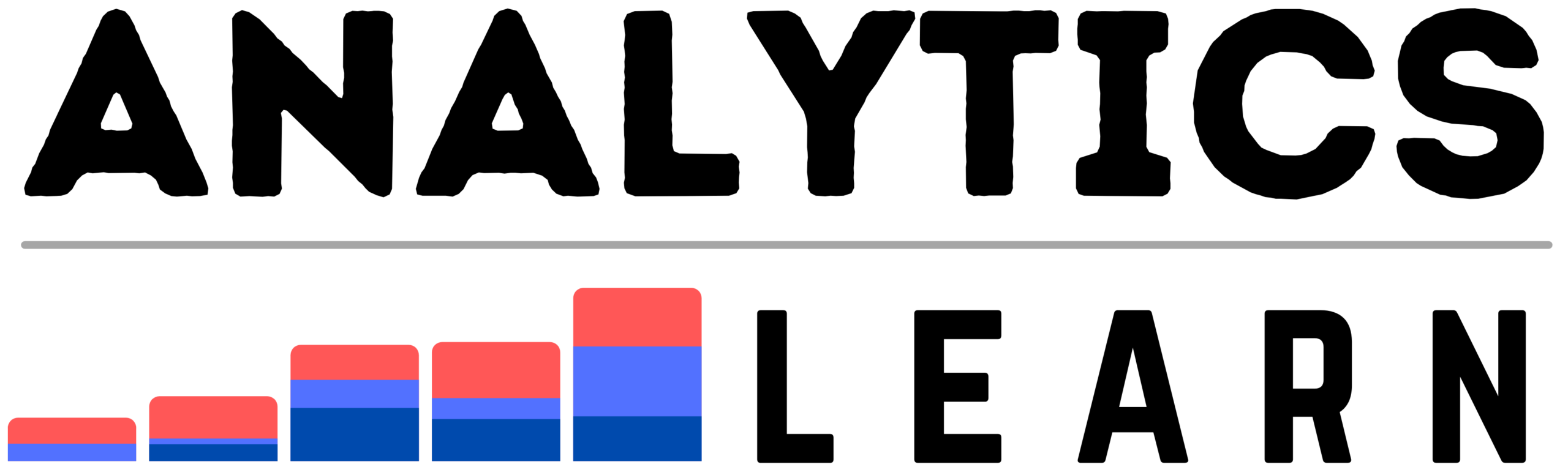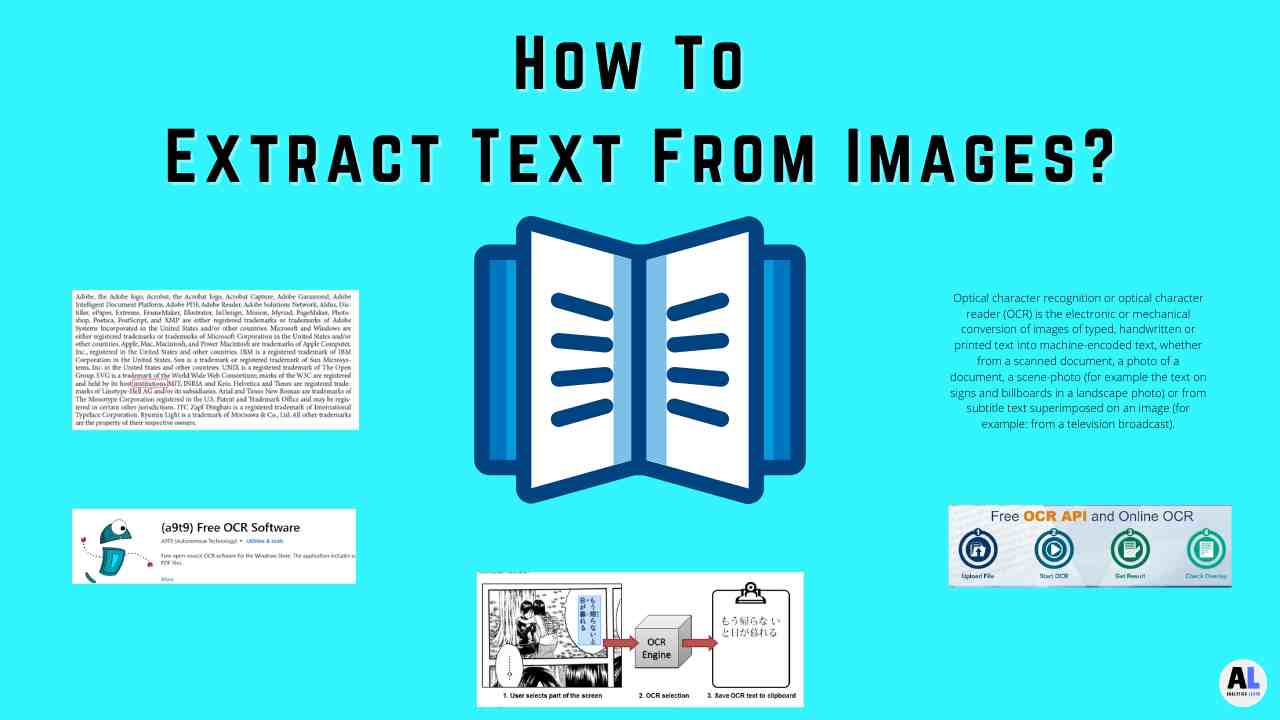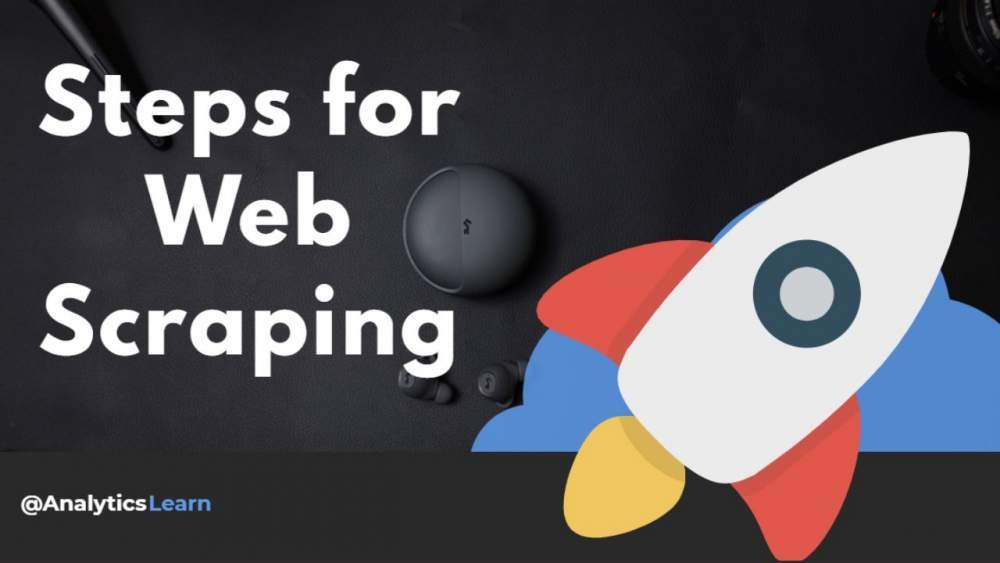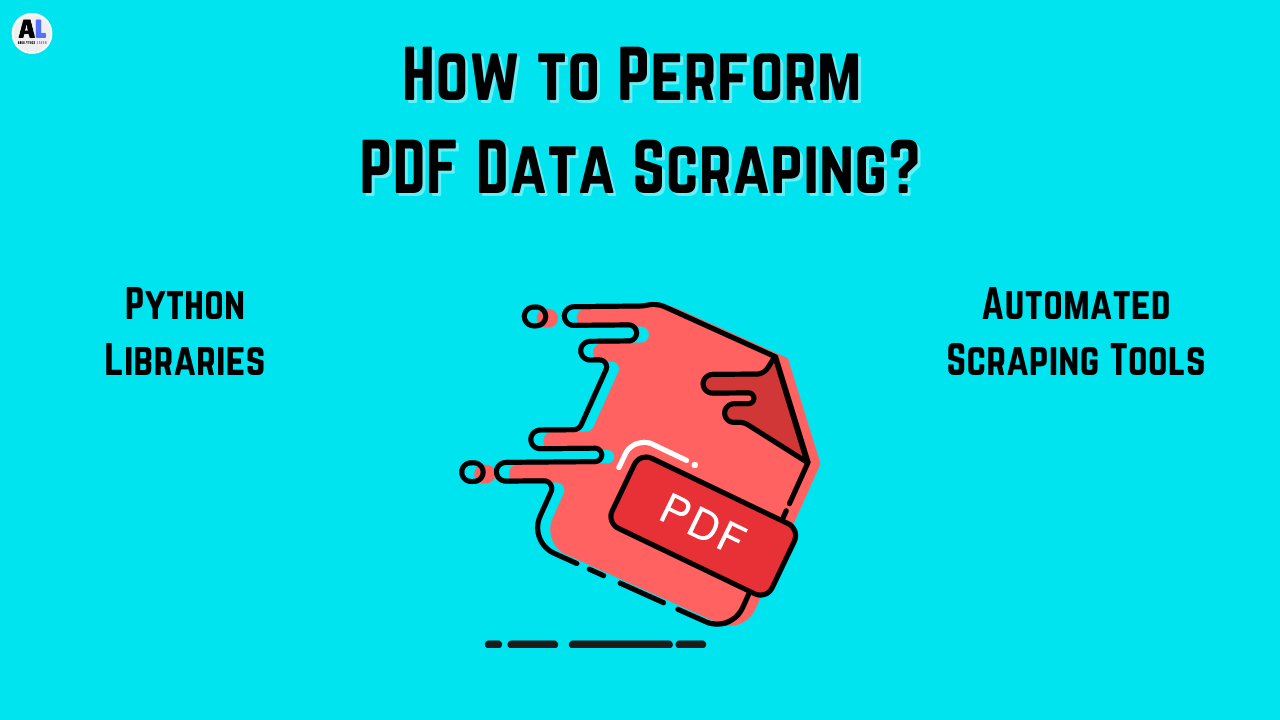Images are highly utilized for several types of business needs and in most cases, you need to perform the process of extract text from several image operations.
Images are a valuable source of text data and a large amount of text information you can get from images for analysis that require the right tool to extract text from images.
Scraping data from images has a very wide scenario, extracting text and data from images using programming is not that easy few tools help to do that in a very efficient and easy way.
Most of the tools are paid which very difficult for most people to scrape the images using paid tools, fee and easy tools are more suitable but they mostly have few limitations for data scraping.
Why do we need Tools For Text Extraction?
A large amount of unstructured data available on the internet in the form of pdf documents, images, audio, and video, etc.
The maximum data modeling techniques need data in the form of structured or text that you can get from documents and images.
Documents like pdf, words, and others can easily be extracted and utilized for analysis but getting the exact text data from images is hard.
Getting right from text data from images is a challenging task and using automated tools can make work easy and fast.
These tools are available online which no need to install and it is free to use.
all the online tools are easy to use and have a clean interface to work on.
After converting images data to text It can preview the image or file after uploading.
Data Extraction and text copying tools:
I will give you a glimpse of few free tools for scraping and getting text data from image files. Here we will see the certain free tools in detail:
1. OneNote (MS)
If you have a bunch of images with complete text information on it or there are tables of information related to any product.
You can easily copy or extract that text information with the help of Microsoft one-note.
The following steps can help to extract data from images in a one-note application.
1. Open the one-note application.
2. Copy the text contain the image in one-note
3. Right-click the picture and click on Copy Text from Picture.

4. Click where you would like to paste the copied text, and then press Ctrl+V.
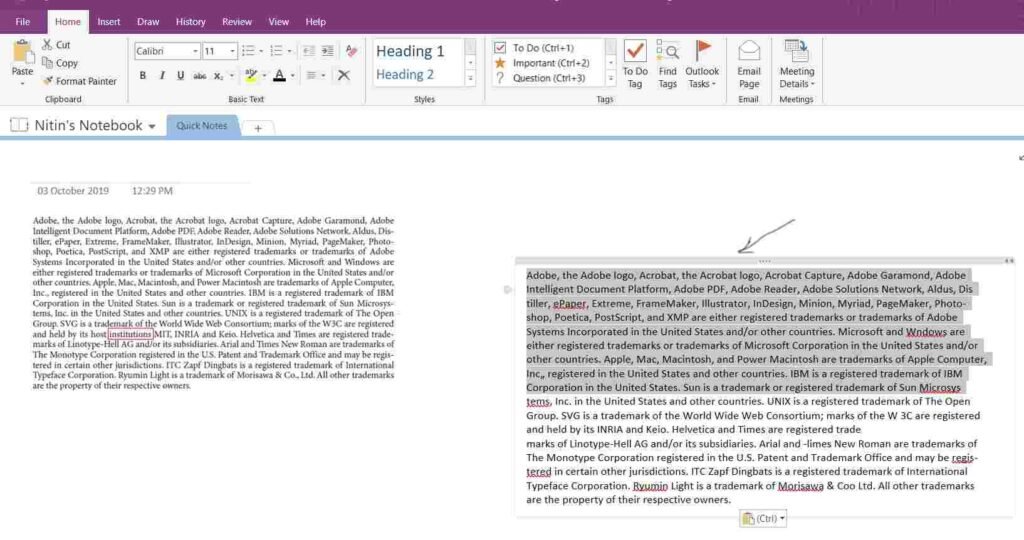
5. Copy all text into a text file or another file format.
2. Chrome flag
Chrome-extension also the best way to extract the text data from images that need the following simple steps:
1. You can paste the chrome URL ‘chrome://flags/#enable-experimental-web-platform-features‘ into the chrome search box, and then press Enter to go directly to the flag.

2. Next, click the drop-down box next to the “Experimental Web Platform” flag, and then click “Enabled.”

3. Then open this link (‘https://copy-image-text.glitch.me/‘) and upload the image
- Enter the given URL to open the image extracting tool
- Choose the image file which contains text
- Click on submit after uploading the file, you will get the text data

3. I2OCR
Another online tool called I2OCR is the best tool for the text from images converter, for that, you need to visit this tool’s main page.
- On the page, choose the language of the text that you need to extract.
- After that, select from where you want to upload the images. You’ll have 2 options, to upload it from your PC or get it via URL link.
- To start the process, tick the box for the verification and then click “Extract Text”.
- Once the process is getting done, you can download the file.
4. OCR.Space
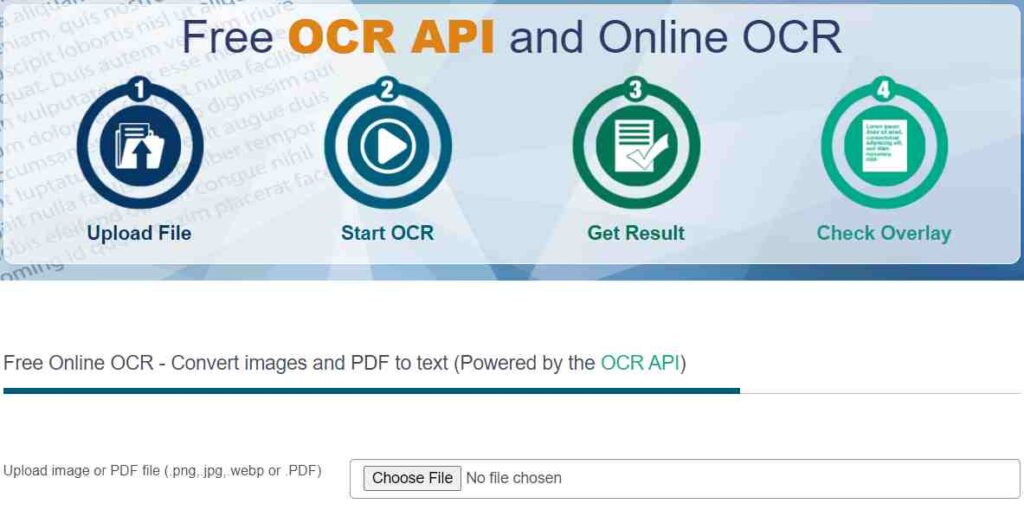
The next tool to extract text from images can be OCR.space. for that, you need to Visit OCR.Space’s official website.
Click “Choose File” or paste the URL of the image and then choose the language of the file you are working with.
Select the extract mode you need and click ‘Start OCR!‘
When the process is get completed, click on Download to save the extracted text data to your computer’s hard drive.
5. Python library pytesseract
You can extract text data from an image using a python package that has a library called Pytesseract. Which is easy to use for text extraction.
A few simple lines of code can help to extract text from images:
import pytesseract as pyt pyt.pytesseract.tesseract_cmd = r'C:\Program Files\Tesseract-OCR\tesseract' print(pt.image_to_string(r'D:\imagefile.png'))
6. FreeOCR
FreeOCR is a windows OCR program that carries a Windows organized OCR engine that has Twain scanning functionality.
It is a free OCR software that allows all the important functions related to images and pdf data extraction.
It is very simple to use and supports multi-page TIFF’s, fax documents as well as most image types like compressed TIFF’s.
FreeOCR is the Tesseract free OCR engine which is an open-source product originally developed by Hewlett Packard and ultimately released by Google.
7. A9t9

It is another OCR tool for image data extraction which is free to use in the windows 10 operating system.
This is the software you need to install in Windows from the Microsoft Store and then before the text extraction process.
Similar to A9T9 there are tones of OCR software and online tools are available on the internet which you can use for text data extraction for multiple images.
8. SimpleOCR
SimpleOCR is a simple and easy-to-use OCR software tool that can convert any document into text.
It is a basic tool but it has few other versions also for document data extraction, some time it is hard to get exact data like in table structure.
9. Capture2text
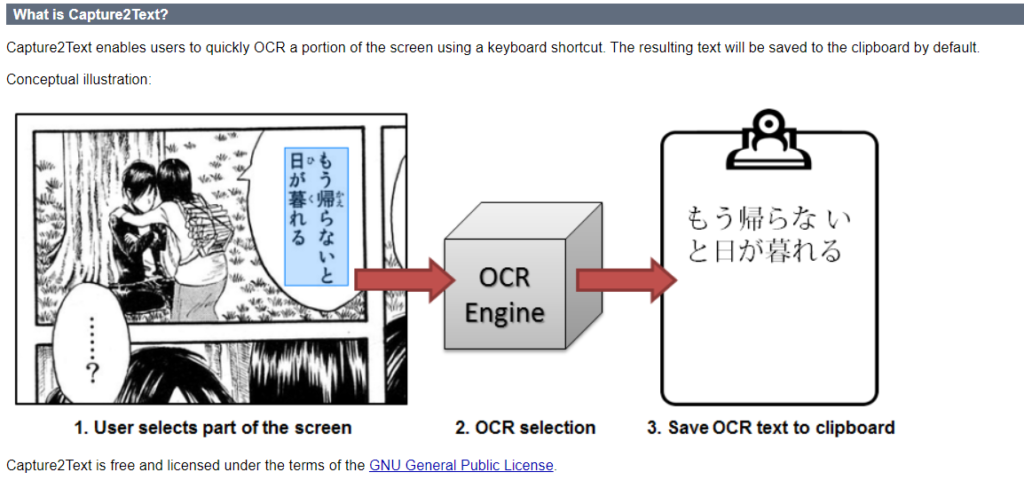
It is an impressive application or tool with various functionality and usage for text data processing.
Capture2Text is a compact tool and open-source which is free to use for text data extraction that is under GNU license.
It has various functions and supports multiple languages for conversion and extraction.
10. Easy Screen OCR
Another simple text extraction tool is Easy Screen OCR which is the best OCR software that is a cloud-based processing system.
It can scan and extract any type of image and work for multiple languages text data extraction.
Easy Screen OCR is not the traditional OCR application there is multiple advanced technology use in it and the latest version of the software 2.6 and up and old versions of Easy Screen OCR is free to use.
Conclusion
To conclude this article, These are the feasible and easy methods you can use to extract text from images online easily.
However, the output results of OCR (Optical character recognition) are not always as accurate as we expect the result.
For that, we highly suggest checking the result every time after processing, especially when the font is special characters, or the content includes more than one language.
Recommended Articles:
Why PDF Scraping Is Important? – All You Need To Know
Web Scraping – What, Why, How, And Where?

Meet our Analytics Team, a dynamic group dedicated to crafting valuable content in the realms of Data Science, analytics, and AI. Comprising skilled data scientists and analysts, this team is a blend of full-time professionals and part-time contributors. Together, they synergize their expertise to deliver insightful and relevant material, aiming to enhance your understanding of the ever-evolving fields of data and analytics. Join us on a journey of discovery as we delve into the world of data-driven insights with our diverse and talented Analytics Team.