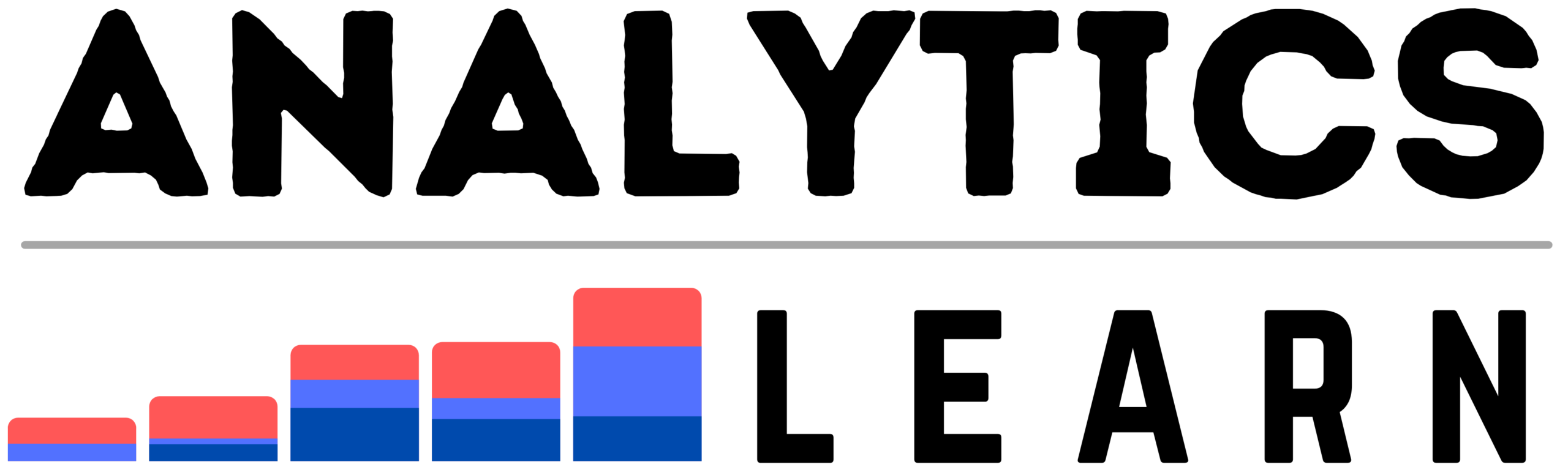The data in the excel file you want to get in another place with an exact match for a similar row in excel can be possible using formulas vlookup.
The vlookup you can perform in between one or two excel sheets where you can copy the exact or partially matching data.
The excel formulas like vlookup include four parameters and the formula always needs to start with = in the cell of the column.
Key Parameters of Vlookup function in Excel
Lookup Values:
The parameter like first is the input column or cell means selected matching data you want to copy from another sheet.
Table Array:
The range or array data means where the lookup value location where you want to match and To work correctly make sure that it should be in the first column in the range.
For example, if your lookup value is in cell B3 then your range for performing vlookup should begin with B.
Column Index:
The column number is the index of the column in the range that contains the return value. For example, if you specify B2:E20 as the range, you should count C as the first column, D as the second, etc.
Boolean Value:
Then the last argument can be TRUE if you want an approximate match of data and an exact match of data you can use FALSE.
The default value takes TRUE or approximate match If you forget to specify anything.
At the end the function will look like this after putting all the above together:
=VLOOKUP(lookup value, the range containing the lookup value, the column number in the range containing the return value, Approximate match (TRUE), or Exact match (FALSE)).
Steps to Use excel formulas vlookup:
Vloopup always works from left to right try to apply the vlookup formula on the right side of your matching column and Following practical steps can give you a glimpse of vlookup formulas in excel.
1. Choose the Input and Output Data
Choose the input and output data in excel sheet where you want to perform vlookup.
The sheet1 contains all the data which you can use for other place sheet2, to copy the required data using vlookup operation.

Select the first data (sheet1) where contain all complete information and that you want to vlookup to new data (sheet2).

Prepare data for vlookup in (sheet2) where you can copy the data like cleaning and transformation of columns for correct matching.
2. Apply Vlookup Function
The formulas like vlookup carry the four-part like lookup value, table array, column index, and Boolean value for matching.
A. Using Vlookup() function
After choosing the complete input data and require output data you can apply the vlookup formula using the vlookup() function in excel.

Before using vlookup function try to change the format of data in the general form e.g. text to General that is required to work the vlookup properly.
B. Select the lookup value (first arg):
In the below image it shows how you can select the first parameter; you can do the parameter selection with help of selecting the function option. In the function option, you can see all parameters which you need to insert into the function.

C. Select the Table Array Parameter (Second Arg)
After the first parameter, add the second parameter from the function option or you can type that manually also, this parameter selects the complete data (sheet2), where the vlookup function copy the data.

This image shows the complete selected array of data but you need to make sure the matching column is the first column for correct vlookup.

D. Select the Column Index (Third Arg)
Then select the column index as the third parameter, which indicates the column that you going to copy in output data(sheet2) for that You have to specify the column number of input data (sheet1).

E. Select the True/False value (fourth Arg)
The last parameter can use to select the matching type of data true use to copy the partial data, where false is use to copy the exact matching of data.

3. Copy the all data in Cells
After entering the correct parameters of vlookup function, you can copy the same function for all cells in excel by double-clicking on right down corner of the cell you can see it in the below image.

After getting the function in all cells of the same column just copy the complete column to past at the same place as the below image.

If you want to get the data from vlookup function then just select all cells, copy them all cells, and past them as the value in the same places.

At last you will get the complete data in all cells after performing vlookup formula in excel.
Conclusion
The excel formulas like vlookup and hlookup are helpful for data processing and preparation and highly useful for data analysis.
Vlookup can have lots of benefits for getting the right data match and checking similar records from data and it is very crucial for huge data processing.
Recommended Articles:
Why PDF Scraping Is Important? – All You Need To Know
What Are The Steps In Data Analysis? You Should Know
How To Do Data Processing For Analysis?
What Are The Important Data Analysis Techniques?

Meet Hardhik, a seasoned professional analyst with a master’s degree in Data Science and Analytics from Dublin Business School, Ireland. With a robust background in the analytics industry, Hardhik is an expert in utilizing data analysis tools and technologies. His passion extends to coding and sharing his expertise through technical blogs. Join us in exploring the intersection of data science, analytics, and technology with Hardhik as your guide.