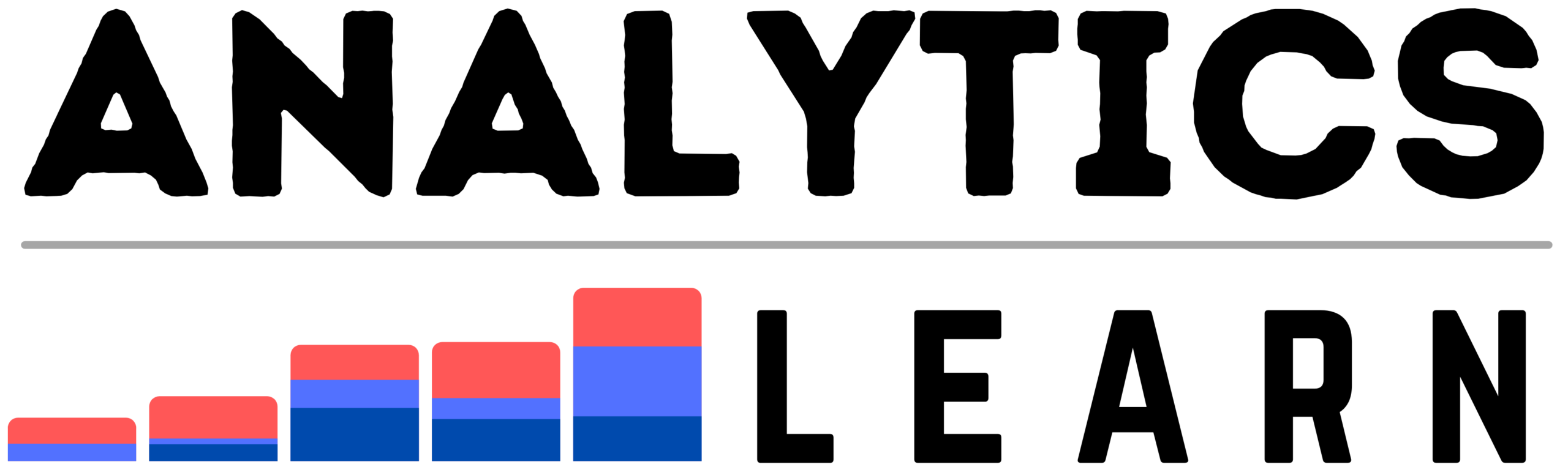Question: How to take All table Backups on an On-Premises SQL Server?
Answer:
To take a backup of all tables on an on-premises SQL Server, you can follow these steps:
1. Connect to the SQL Server instance using a tool such as SQL Server Management Studio (SSMS).
2. Open a new query window and run the following command to create a backup of all tables:
“`sql
BACKUP DATABASE [YourDatabaseName] TO DISK = ‘C:\Backup\YourDatabaseName.bak’
“`
Replace `[YourDatabaseName]` with the name of your database, and specify the desired location and filename for the backup file.
3. Execute the query to initiate the backup process. This command will create a full backup of the entire database, including all tables and their data.
Note: Depending on the size of the database, the backup process may take some time.
4. After the backup is completed, you will have a backup file (with the specified location and filename) containing all the tables’ data.
It’s important to regularly schedule and perform backups to ensure data protection and disaster recovery readiness.
Additionally, consider configuring differential or transaction log backups in addition to the full database backup to achieve a comprehensive backup strategy and minimize data loss in the event of a failure or data corruption.