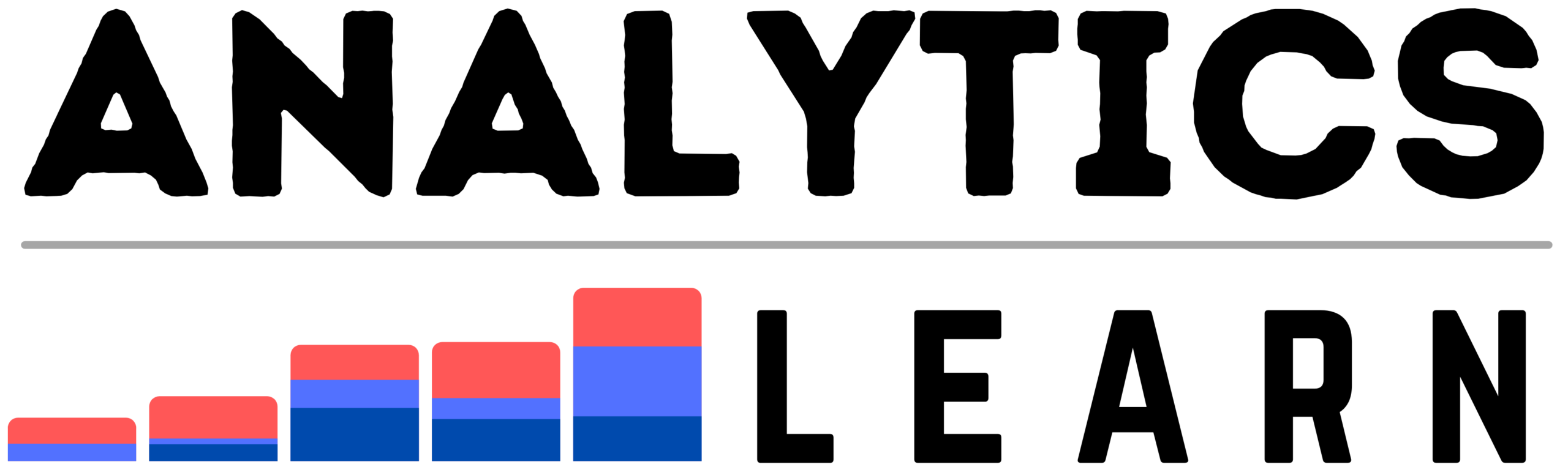Question: How to create an Azure data factory in Azure?
Answer:
To create an Azure Data Factory in Azure, follow these steps:
1. Sign in to the Azure portal (portal.azure.com).
2. Click on the “Create a resource” button (+) in the top-left corner of the portal.
3. In the search bar, type “Data Factory” and select “Data Factory” from the results.
4. On the “Data Factory” page, click the “Create” button to start the creation process.
5. Provide the required information for the data factory, such as the Subscription, Resource group, Data factory name, and Version.
6. Select the desired version of Data Factory. The latest version available at the time of writing is “V2”.
7. Choose the desired location for the data factory. This determines the region where the data factory’s metadata will be stored.
8. Enable Git integration if you want to use source control for managing your data factory pipelines and artifacts.
9. Review the configuration details and click on the “Next” button.
10. On the “Git configuration” page (if enabled), configure the desired Git repository options or choose to create a new Git repository.
11. Review the summary page and click on the “Create” button to start the deployment process.
12. Wait for the deployment to complete. You can monitor the progress on the Notifications pane.
13. Once the deployment is successful, you can access your Azure Data Factory by navigating to the Data Factory resource in the Azure portal.
That’s it! You have created an Azure Data Factory. Now you can start designing and orchestrating data integration and data transformation workflows using pipelines, activities, and other components within the Data Factory.